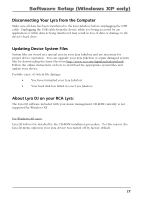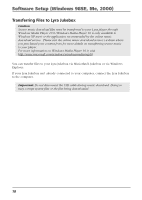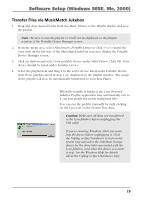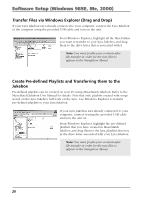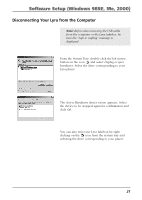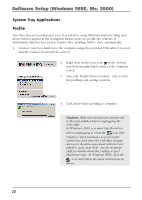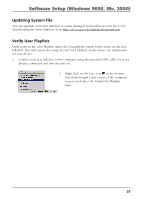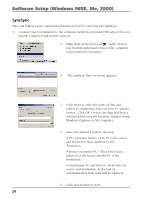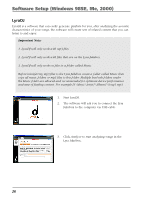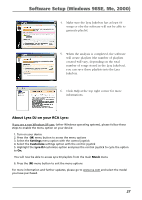RCA RD2762 User Manual - RD2762 - Page 22
System Tray Applications, Profile, Hardware topic. In Windows 98SE, click
 |
UPC - 044319027624
View all RCA RD2762 manuals
Add to My Manuals
Save this manual to your list of manuals |
Page 22 highlights
Software Setup (Windows 98SE, Me, 2000) System Tray Applications Profile New files that are transferred to your Lyra Jukebox using Windows Explorer (drag and drop) will not appear in the Navigation Menus until you profile the contents. If MusicMatch Jukebox was used to transfer files, profiling will be done automatically. 1. Connect your Lyra Jukebox to the computer using the provided USB cable if it is not already connected and turn the unit on. 2. Right click on the Lyra icon in the System tray (bottom right hand corner of the computer screen. 3. Select the Profile Device Content... item to start the profiling and sorting contents. 4. Click Done when profiling is complete. Caution: Make sure all data are transferred to the Lyra Jukebox before unplugging the USB cable. In Windows 2000, you must stop the device before unplugging it. Click the icon (the Unplug or Eject hardware icon) from the system tray and select the USB Mass Storage device for the drive associated with the Lyra Jukebox, and click STOP. See the Windows Help for details about the Unplug or Eject Hardware topic. In Windows 98SE, click the icon and follow the same instructions as above. 22