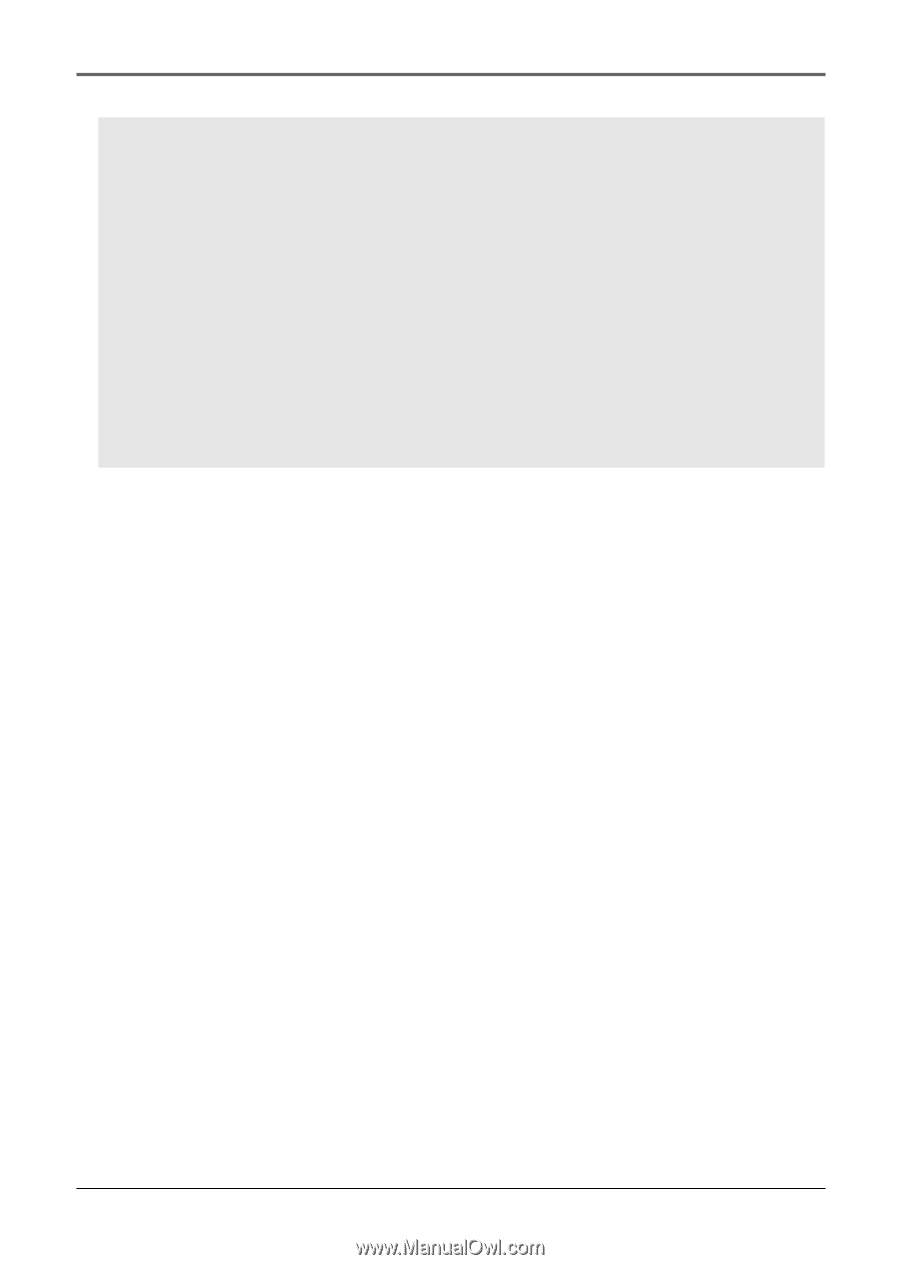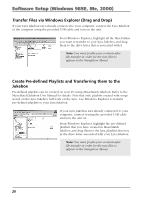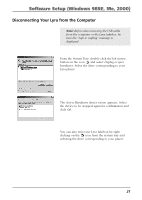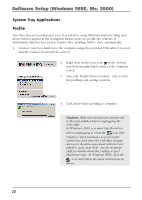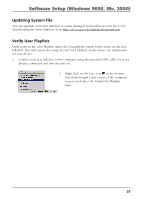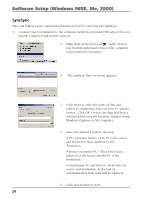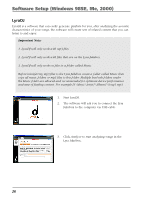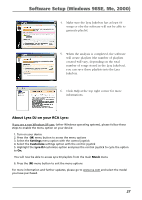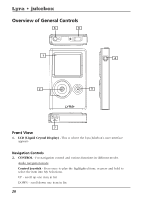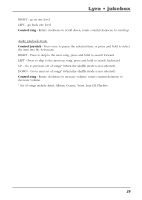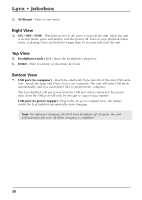RCA RD2762 User Manual - RD2762 - Page 25
How to optimize LyraSync and Lyra Jukebox capabilities:, Select Synchronize PC and Device.
 |
UPC - 044319027624
View all RCA RD2762 manuals
Add to My Manuals
Save this manual to your list of manuals |
Page 25 highlights
Software Setup (Windows 98SE, Me, 2000) Note: All folders and all files and sub folders in the source folder will be copied to the destination. Files with the same name will be over written. No other files in the destination folder will be erased if the Delete Files/Folders option is NOT checked. At the end of synchronization the destination folder will contain all the files from the source folder plus any other files that were in the destination folder prior to synchronization. If the Delete Files/Folders option IS checked then files in the destination folder that were not in the source folder will be erased. At the end of synchronization both sides will be identical. How to optimize LyraSync and Lyra Jukebox capabilities: Caution: This will only work if the size of all the files in the PC Music folder do not exceed the capacity of the Lyra Jukebox. 1. Create a folder called Music on the PC (For example on the C: drive - C:\Music). 2. Organize all the music that you want on the Lyra Jukebox under this folder. 3. Define the Music folder to be the Lyra Sync folder. 4. Select Synchronize PC and Device. 5. After synchronization you will have a folder on the Lyra Jukebox called Music and it will be an identical copy of all the content in the PC Music folder. This will also make it easy to use LyraDJ. 25