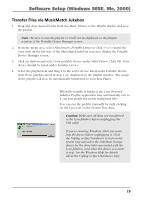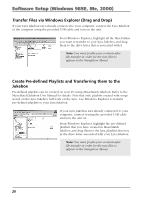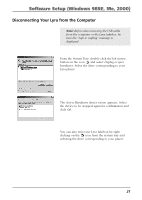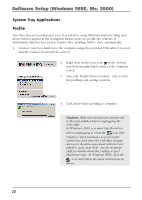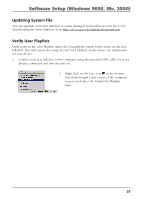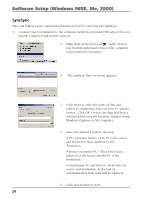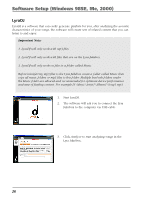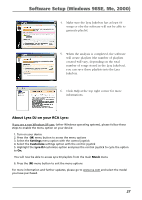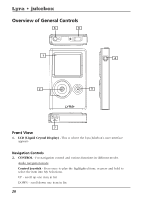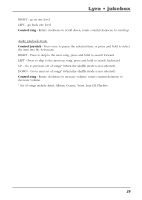RCA RD2762 User Manual - RD2762 - Page 24
LyraSync, Windows Explorer or My Computer.
 |
UPC - 044319027624
View all RCA RD2762 manuals
Add to My Manuals
Save this manual to your list of manuals |
Page 24 highlights
Software Setup (Windows 98SE, Me, 2000) LyraSync Files and folders can be synchronized between your PC and your Lyra Jukebox. 1. Connect your Lyra Jukebox to the computer using the provided USB cable if it is not already connected and turn the unit on. 2. Right click on the Lyra icon in the System tray (bottom right hand corner of the computer screen and select LyraSync. 3. The LyraSync Options screen appears. 4. Click Insert to select the paths of files and folders to synchronize between your PC and the Device. Click OK. Or you can drag and drop a selected folder onto the LyraSync window using Windows Explorer or My Computer. 5. Select the desired LyraSync direction. • PC overwrites Device - The PC is the source and the Device (Lyra Jukebox) is the destination. • Device overwrites PC - The Device (Lyra Jukebox) is the source and the PC is the destination. • Synchronize PC and Device - Both sides are source and destination. At the end of synchronization both sides will be identical. 6. Click Synchronize to start. 24