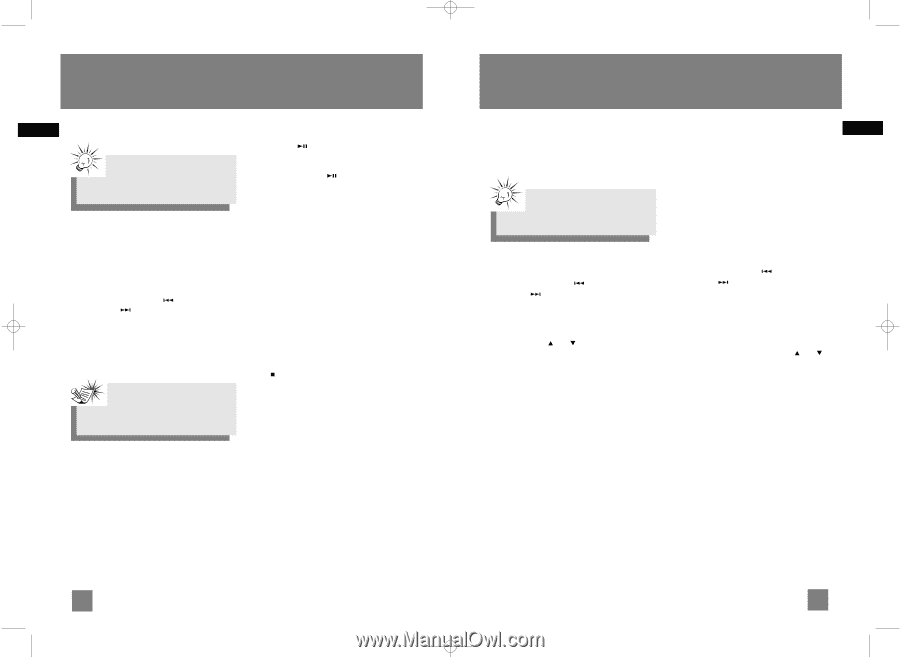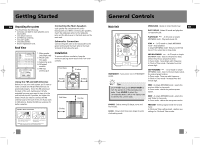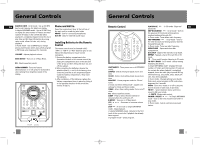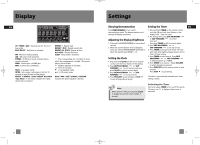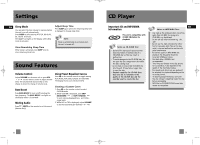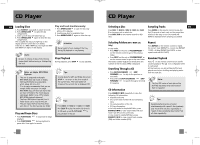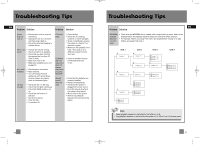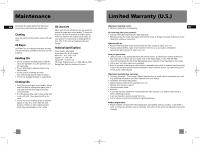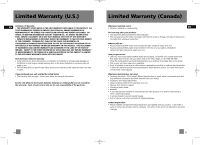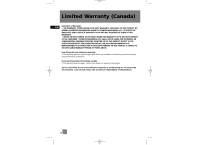RCA RS2656 User Manual - Page 9
Radio, CD Player - radio manual
 |
View all RCA RS2656 manuals
Add to My Manuals
Save this manual to your list of manuals |
Page 9 highlights
RS2656 EN.qxd 6/30/05 10:17 AM Page 18 CD Player EN Setting Up a CD Program Playing a Program List While in PROGRAM mode, press PLAY/PAUSE . If you are not currently in program mode, press Tips: PROG/SET to enter program mode before pressing PLAY/PAUSE . You can create a program of up to 32 tracks. 1. While the CD player is stopped, press PROG/SET to enter program mode. The system displays the next available program number (-- -- P:01). 2. Press the corresponding disc number on the main unit or DISC SKIP on the remote control to select disc. 3. Press SKIP BACKWARD / SKIP FORWARD to select the track to enter into memory. 4. Press PROG/SET to save your settings. 5. Repeat steps 2 to 4 to store more tracks into program memory. Note: Display Program List 1. While the CD player is stopped, press PROG/SET to enter PROGRAM mode. 2. Press PROG/SET repeatedly to view each track assignment in the program list. Edit Program List 1. Follow "Display Program List" steps until the location to be edited is displayed. 2. Repeat steps 2 to 4 under "Setting Up a CD Program " to edit the track to store into memory. Deleting Program List While in PROGRAM mode, press and hold STOP for 3 seconds. They system displays the message CLEAR. Only the first 99 tracks from each disc can be programmed. Radio Selecting Tuner Band Auto Preset Programming EN 1. Press SOURCE repeatedly to enter Tuner mode. (FM only) 2. Press BAND to select between FM or AM radio band. Press and hold the BAND button for 2 seconds to scan stations in FM band. The stations will then be stored as preset channels. A maximum of 32 stations can be stored. Beware of your preset Tips: channels being erased accidentally because the scanning and storing process is automatic upon Your audio system has 32 preset stations. pressing the button. You can stop the automatic scan by pressing any button, but the erased stations cannot be recovered. Tuning to a Station Press SKIP BACKWARD or SKIP FORWARD to select frequencies. Using Presets Press PREV/NEXT on the main unit or FOLDER/PRESET or on the remote control to access the previous or next preset station. The PROG icon lights up when a preset station is selected. The display first shows the preset program number and after a few seconds, the frequency will be displayed. (PR:01 is FM preset 1) Manually Setting Presets 1. Press SKIP BACKWARD or SKIP FORWARD to access the desired frequency. 2. Press the PROG/SET button once. 3. The most recently accessed program location will be displayed. 4. If a different program location is preferred, press PREV/NEXT on the main unit or FOLDER/PRESET or on the remote control to move to the desired preset number (1-32). 5. Press PROG/SET to store the selected frequency at that preset. Suppressing Stereo Signal Press FM ST to toggle between FM mono and stereo mode (remote control only). "STEREO" is displayed in stereo mode. 12 13