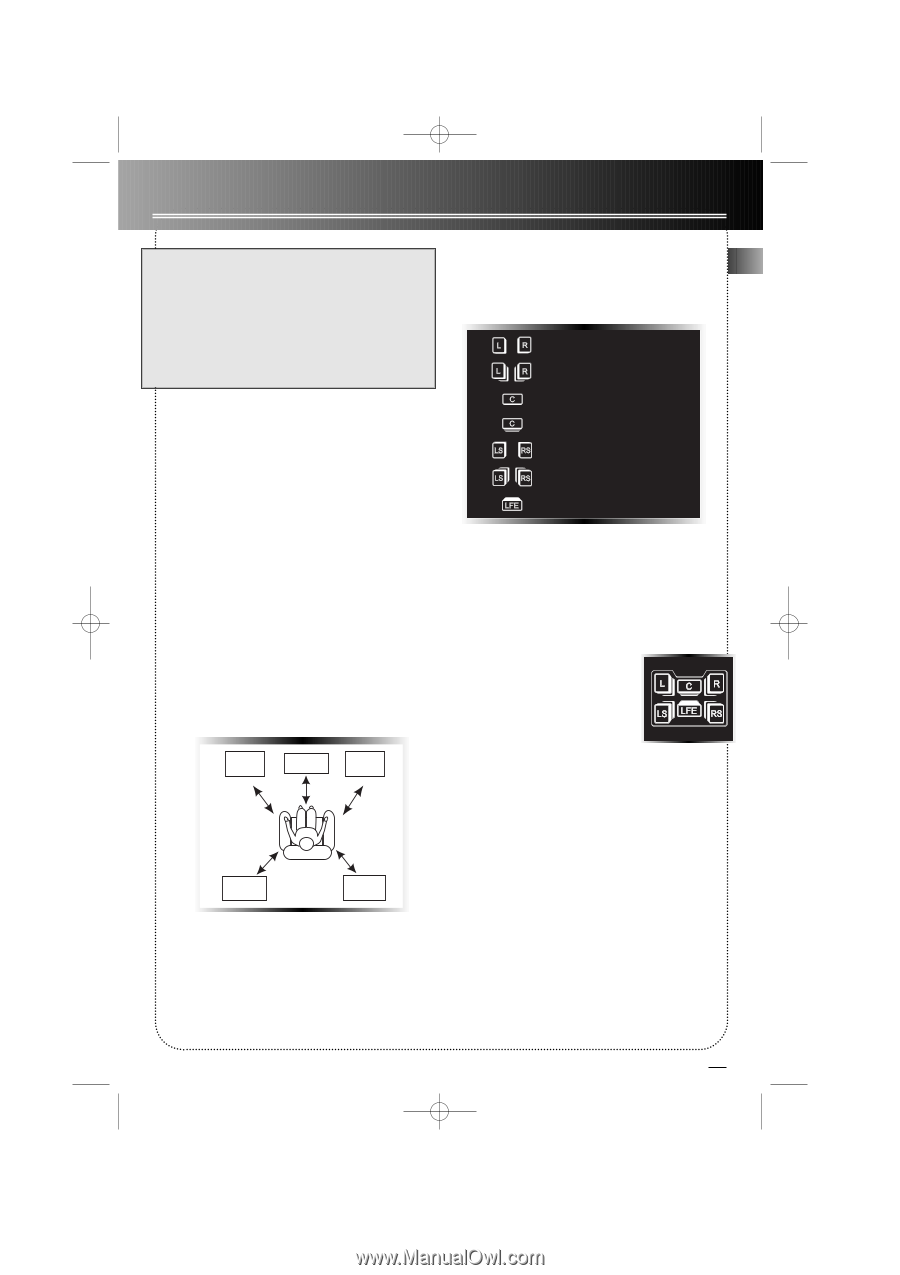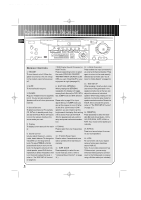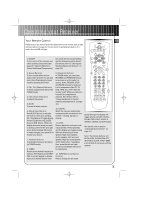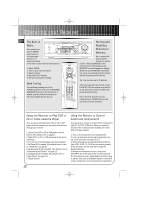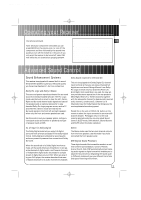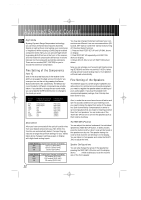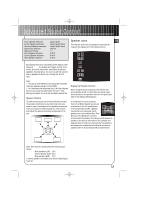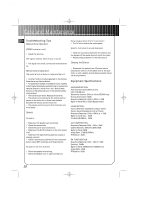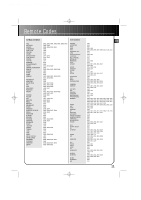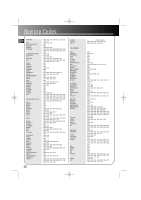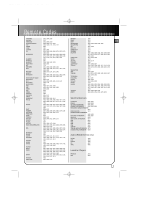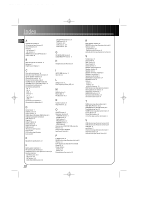RCA RT2500 User Guide - Page 16
Speaker Icons - surround sound system
 |
UPC - 044319902433
View all RCA RT2500 manuals
Add to My Manuals
Save this manual to your list of manuals |
Page 16 highlights
RT2500 ENG 5/26/00 2:56 PM Page 17 Advanced Sound Control Front Speaker selection Center Speaker selection Surround Speaker selection Subwoofer selection Subwoofer Phase Front Speaker distance Centre Speaker distance Rear Speaker distance Large/ Small Large/ Small/ None Large/ Small/ None Yes/ No + / 0-40 ft 0-40 ft 0-40 ft Speaker Icons EN The receiver shows you the speakers' types and settings on the display with the following icons: Small Main Speakers Large Main Speakers By pressing the button repeatedly while display is still showing L/R LRG, the display will toggle among: front, center, surround, subwoofer, subwoofer phase and speakers' distance setup. You can now set the volume size or speakers' distance by rotating the MULTI JOG. Note: • The sub-woofer selection will always be YES when the main speakers are set to small (SML). • For the subwoofer phase setting, it will be affected by how you locate the subwoofer. Try both + and settings and select the one that has better bass effect. Speaker Distance To make the surround sound more effective and suit the acoustic conditions in your listening room, you need to input the distance of the speakers measured from your favourite listening position. The receiver will adjust the appropriate delay compensation for you. Main Left L/R Centre C ch Main Right L/R Small Center Speakers Large Center Speakers Small Rear Speakers Large Rear Speakers Subwoofer Present Displaying Program Formats When a digital source is playing, the receiver will automatically switch to the proper surround mode and indicates on the speaker icons on the right-hand side of the display. (See diagram) It is important to note, however, that not all Dolby Digital sources are encoded with the full complement of five channels plus LFE*. Speaker icons show how many and which speaker you have enabled (See "Fine Setting of the Speakers") and the letters inside the speaker icons show which channel is present in the source information. For example, the diagram shown means you have all the five speakers and subwoofer enabled and the digital sources you played have five channels plus LFE complemented. SUR Rear Left SUR Rear Right * LFE stands for Low Frequency Effect. The indication "LFE" appears if the digital source contains LFE information. In this case, the bass signal will be delivered to the subwoofer, offering more dynamic deep bass sound effects. If the letter is flashing, the signal is either too weak or just gone. Note: The receiver has defaulted the following distances: Main speakers (L/R) 15 ft Center speaker (Cch)*15 ft Rear speaker (SUR) 10 ft (* Center speaker is available only when Dolby Digital is active) 13