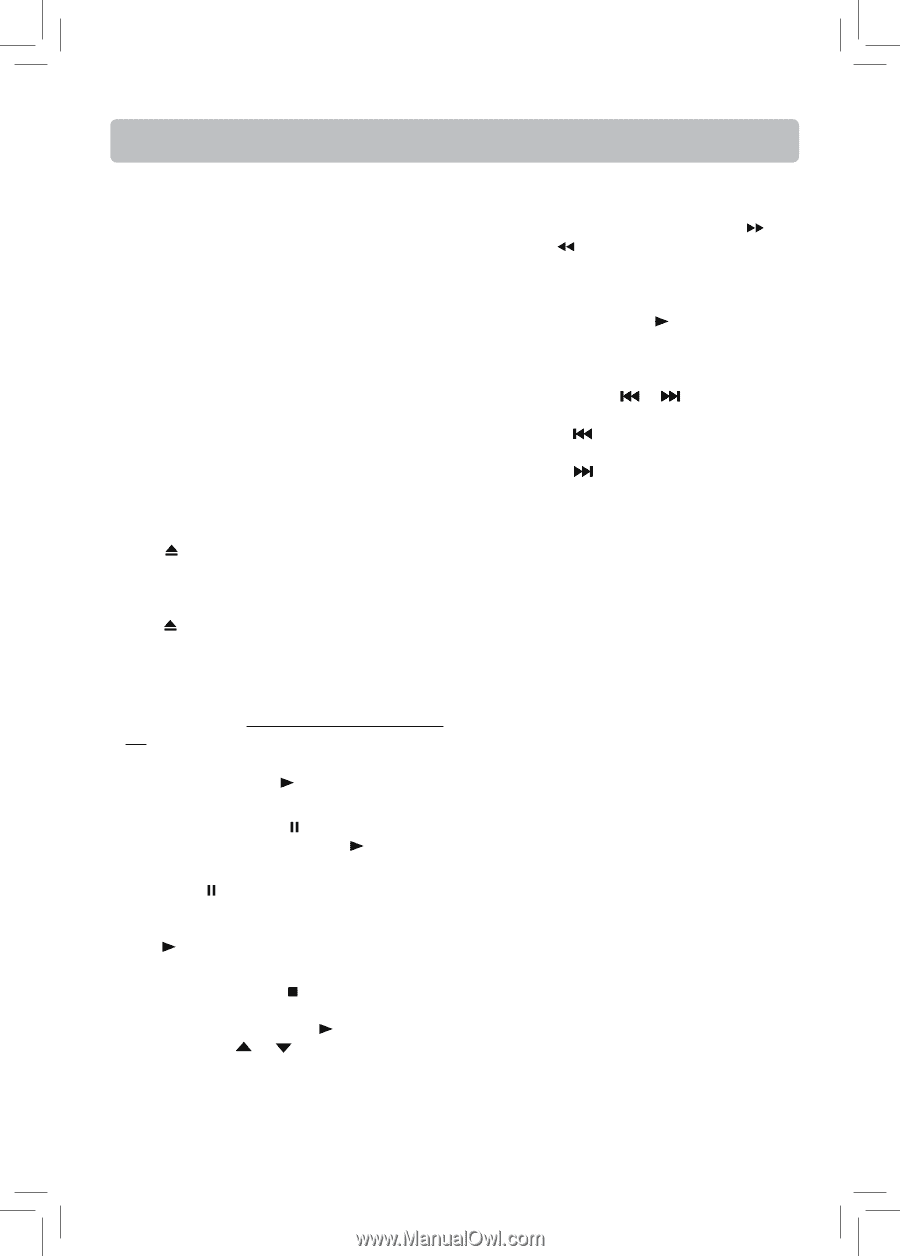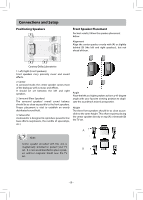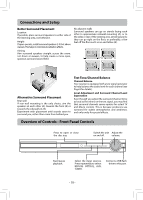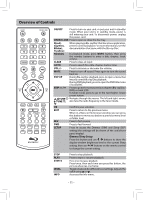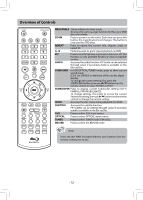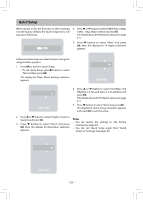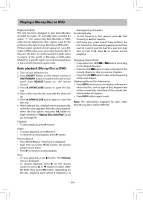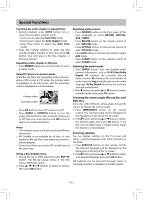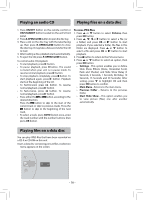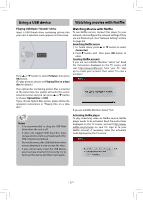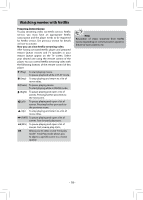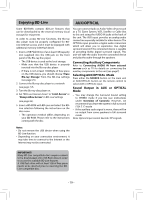RCA RTB1013 RTB1013 Product Manual - Page 15
Playing a Blu-ray Disc or DVD - remote code
 |
View all RCA RTB1013 manuals
Add to My Manuals
Save this manual to your list of manuals |
Page 15 highlights
Playing a Blu-ray Disc or DVD Regional Coding This unit has been designed to play back BD-video encoded for region "A" and DVD-video encoded for region "1". You cannot play back BD-video or DVDvideo that are labeled for other regions. Look for the symbols on the right on your BD-video or DVD-video. If these region symbols do not appear on your BDvideo or DVD-video, you cannot play back the disc in this unit. The letter or number inside the globe refers to region of the world. A BD-video or DVD-video labeled for a specific region can only be played back in the unit with the same region code. Basic playback (Blu-ray Disc or DVD) 1. Turn on your television set. 2. Press ON/OFF button on the remote control or ON/STANDBY button located on the unit's front panel. Press BD/USB button on the remote control. 3. Press OPEN/CLOSE button to open the disc tray. 4. Place a disc onto the disc tray with the label side up. 5. Press OPEN/CLOSE button again to close the disc tray. 6. After loading a disc, playback starts automatically, or the disc menu appears. If the disc menu appears, select the Play option and press OK button to begin playback if "Optical Disc AutoPlay" is set on. (see page24) Playback • To start playback, press button. Pause • To pause playback, press button. • To resume normal playback, press button. Frame advance • Press PAUSE twice. "Step Fwd" is displayed. • Each time you press PAUSE button, the picture advances one frame. • Press to resume normal playback. Stop • To stop playback, press button. The Settings menu is displayed. • To resume playback, press on the remote control or press or button to select DVD/ BD-ROM, then press OK button. Depending on the disc, playback starts where it stopped or at the beginning of the disc. Accelerated play • To fast forward or fast reverse, press (fast forward) or (fast reverse). • Each time you press one of these buttons, the fast-forward or fast-reverse speed increases from Fast X2, Fast X4, Fast X8, Fast X16, Fast X32, Fast X64, to Fast X128. Press to resume normal playback. Changing chapter/track • Press either the SKIP or button according to the desired direction. • Press the SKIP button to skip to the start of the current chapter or skip to previous chapters. • Press the SKIP button to skip to the beginning of the next chapter. Displaying Blu-ray Disc information • Press INFO button, your unit displays information about the Disc, such as type of disc, elapsed time of the current title, total time of the current title, total number of chapters. • Press INFO button again to exit. Note: The information displayed for discs other than Blu-ray Discs will be different. - 14 -