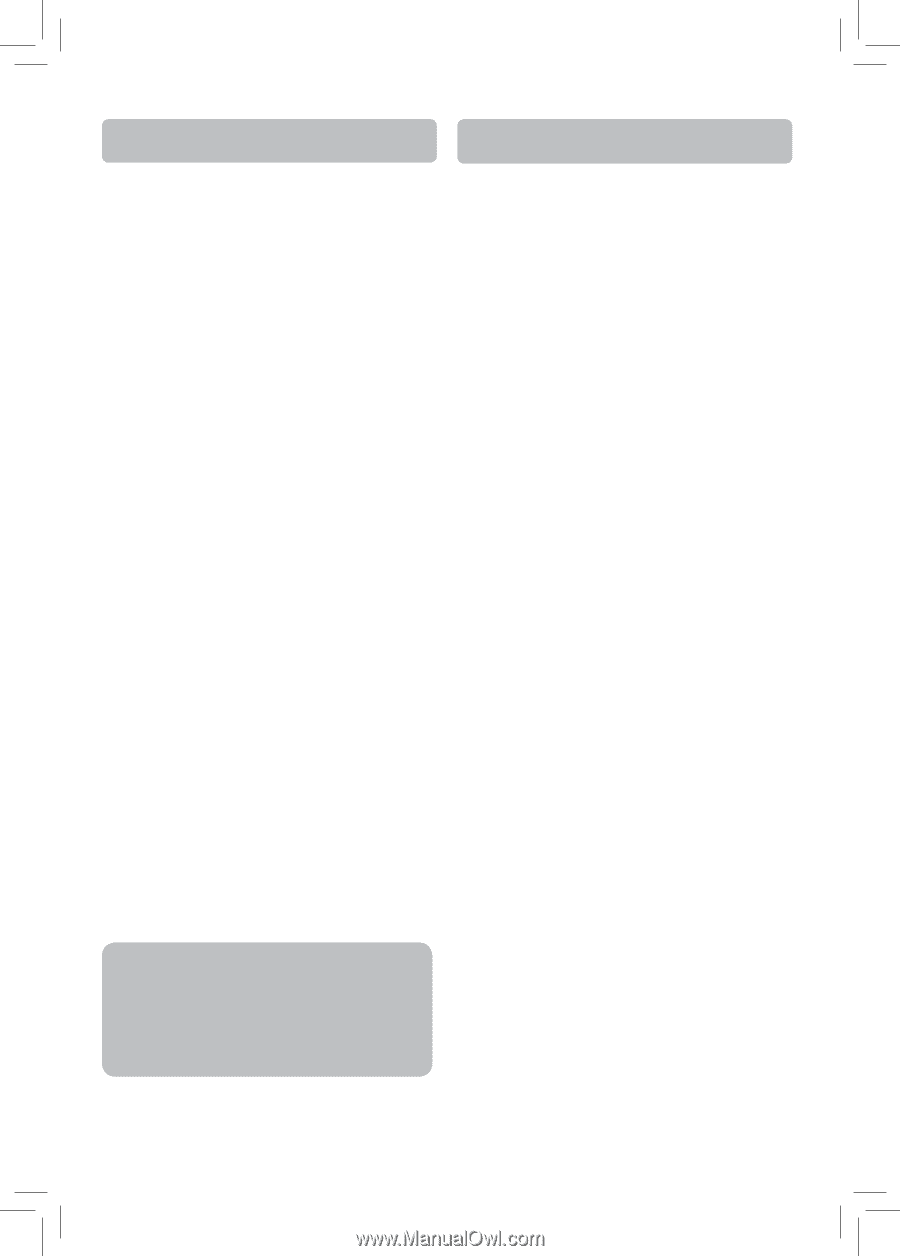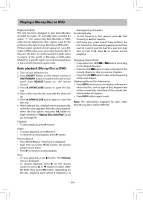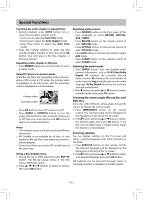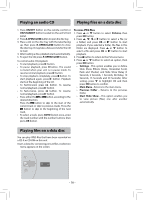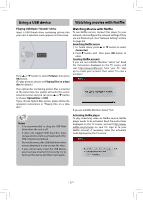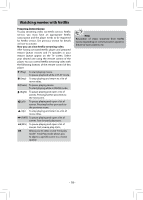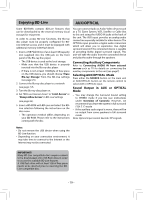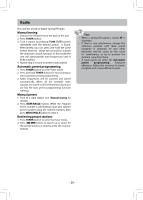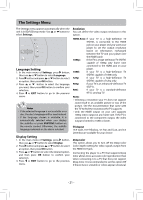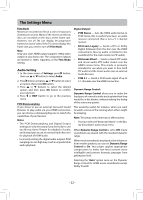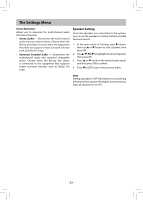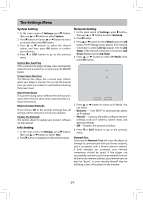RCA RTB1013 RTB1013 Product Manual - Page 20
Enjoying BD-Live, AUX/OPTICAL - download
 |
View all RCA RTB1013 manuals
Add to My Manuals
Save this manual to your list of manuals |
Page 20 highlights
Enjoying BD-Live AUX/OPTICAL Some BD-ROMs contains BD-Live features that can be downloaded to the external memory (local storage) for enjoyment. In order to access BD-Live functions, the Blu-ray disc player must be properly configured for BDLive internet access, and it must be equipped with additional memory (USB Flash Drive). 1. Insert a USB Flash Drive of at at least 1GB capacity (not supplied) into the USB jack on the front panel of the Blu-ray disc player. • The USB device is used as the local storage. • Make sure that the USB device is properly inserted into the Blu-ray disc player. • If there is not at least 100Mbyte of free space on the USB device, you should choose "Erase Blu-ray Storage" from the BD-Live settings (see page 25). 2. Connect the Blu-ray disc player to a network (see page 7).h 3. Turn the Blu-ray disc player on. 4. Set "BD-Live Internet Acces" to "Limit Access" or "Always Allow Access" in BD-Live Settings (see page 25). 5. Insert a BD-ROM with BD-Live and select the BDLive selection following the instructions on the disc menu. • The operation method differs depending on your BD-ROM. Please refer to the instructions coming with the disc. You can connect Audio or Audio-Video devices such as a TV, Game System, VCR, Satellite or Cable Box to this unit using the AUDIO IN jacks at the back of the unit. The AUX input provides an analog audio connection especially suitable for older devices. The OPTICAL input provides a digital audio connection which will allow you to experience true digital surround sound, if the connected device is capable of providing Dolby digital surround signals. This unit will take the audio from the connected device and play the audio through the speakers. Connecting Auxiliary Components Refer to Connecting AUDIO IN from external sources such as TV for details on connecting the auxiliary components to the unit (see page7). Selecting AUX/OPTICAL Mode Press either the SOURCE button on the main unit or AUX/OPTICAL button on the remote control to select AUX or OPTICAL input. Sound Output in AUX or OPTICAL Mode • You may change the Surround Sound setting to STEREO mode if you like (see instructions under Overview of Controls). However, we recommend you leave the system in full surround ("CH 5.1") mode • If the auxiliary audio signal is mono, there will be no output from some speakers in full surround mode. Note: Optical input cannot decode DTS signals. Notes • Do not remove the USB device when using the BD-Live function. • Depending on your connection environment, it may take time to connect to the Internet or the Internet may not be connected. IMPORTANT! Many BD-Live compatible discs require content to be downloaded onto USB flash drive in order to access the available BD-Live features. A USB flash drive with at least 1GB of free space needs to be inserted prior to inserting the BDLive compatible disc. - 19 -