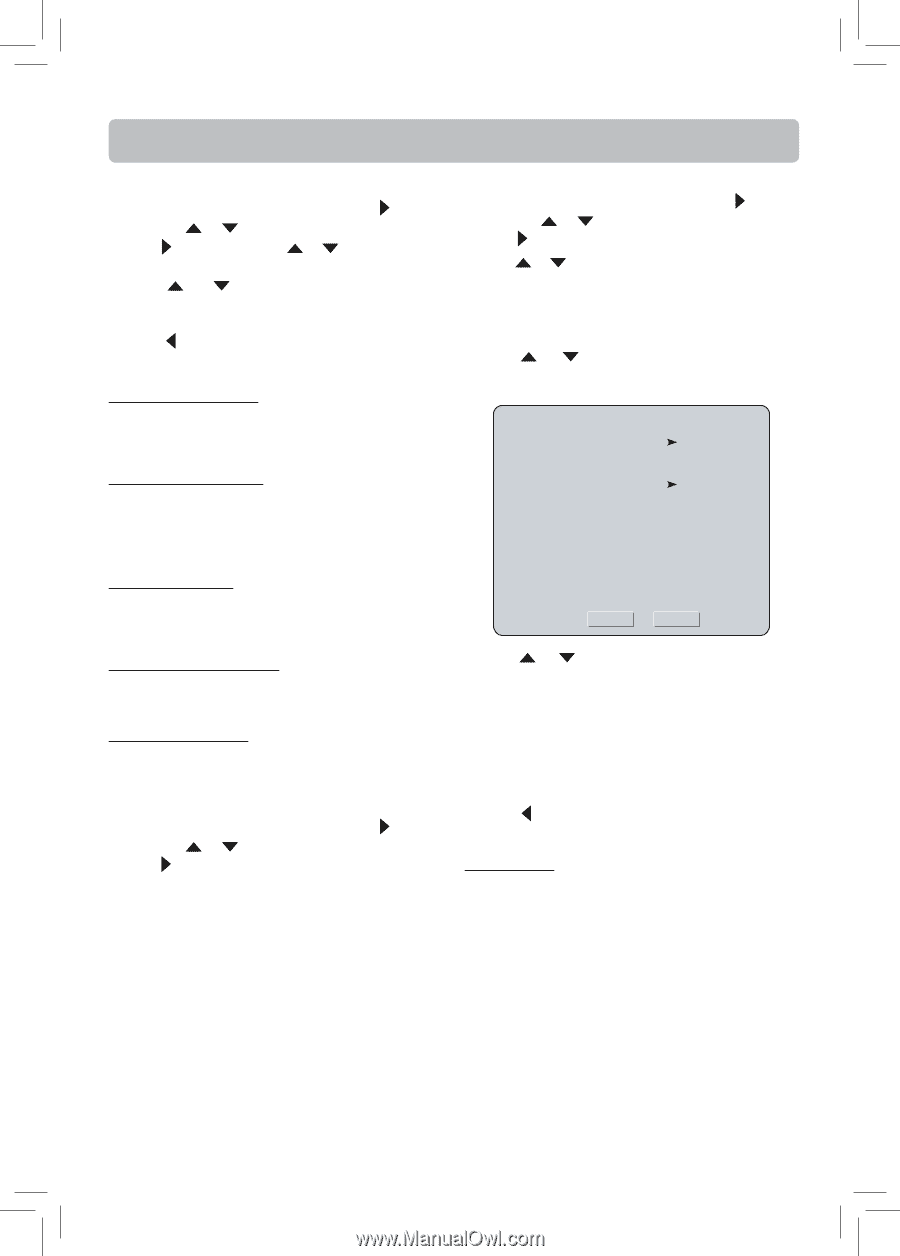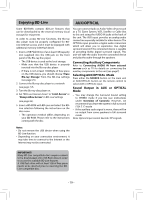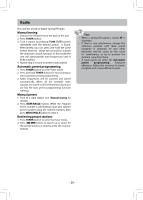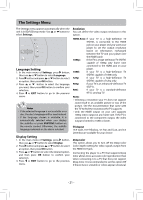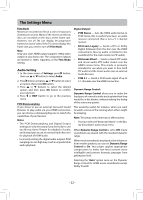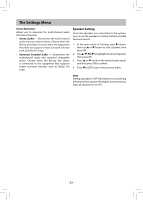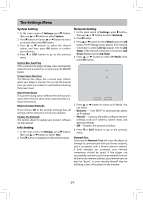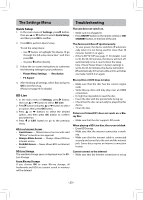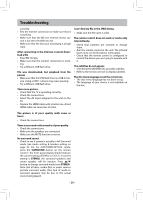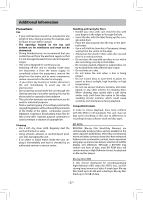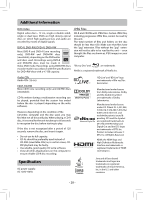RCA RTB1013 RTB1013 Product Manual - Page 25
Network Setting, System Setting, Info Setting - update
 |
View all RCA RTB1013 manuals
Add to My Manuals
Save this manual to your list of manuals |
Page 25 highlights
The Settings Menu System Setting 1. In the main menu of Settings, press button, then use or button to select System. 2. Press button and press or button to select an option, then press OK button. 3. Press or buttons to select the desired option, and then press OK button to confirm your selection. 4. Press or EXIT button to go to the previous menu. Optical Disc AutoPlay If On is selected, the player will play a disc automatically when the unit is turned on, or if you press the BD/USB button. Screen Saver Duration This Blu-ray disc player has a screen saver feature when your player is inactive. You can set the interval time you want your player to wait before activating the screen saver. Auto Power Down This power-saving option defines the time duration upon which the unit shuts down automatically as a result of inactivity. Restore Factory Defaults If you choose OK in the prompt message box, all settings will be restored to the factory defaults. Update Via Network This option allows to update your product software via the internet. Info Setting 1. In the main menu of Settings, press button, then use or button to select Info. 2. Press button to display the related information. Network Setting 1. In the main menu of Settings, press button, then use or button to select Network. 2. Press button. 3. Press or button to select Wired, then press OK button. The IP Settings screen appears. If the network connection is active, Link Up appears next to Link Status. If the network connection is not active, Link Down displays next to Link Status. 4. Press or button to select IP Mode, then press OK button. IP Settings Link Status Link Down MAC Address xx:xx:xx:xx:xx:xx IP Mode Dynamic IP Address 0.0.0.0 Subnet Mask 0.0.0.0 Gateway 0.0.0.0 Primary DNS 0.0.0.0 Secondary DNS 0.0.0.0 Apply Cancel 5. Press or button to select an IP Mode. You can select: • Dynamic - Uses DHCP to automatically obtain an IP address. • Manual - Lets you manually configure network settings, such as IP address, subnet mask, and gateway settings. • Off - Disables the network interface. 6. Press or EXIT button to go to the previous menu. Network Test Selecting the Network Test will cause the player to attempt to communicate with your home network, and if successful, with a known internet address. If both attempts are successful, your network connection should be good. If the player can successfully connect to your home network, but not to the known internet address, your internet service may be "down", or your security firewall may be blocking access of the player to the internet. - 24 -