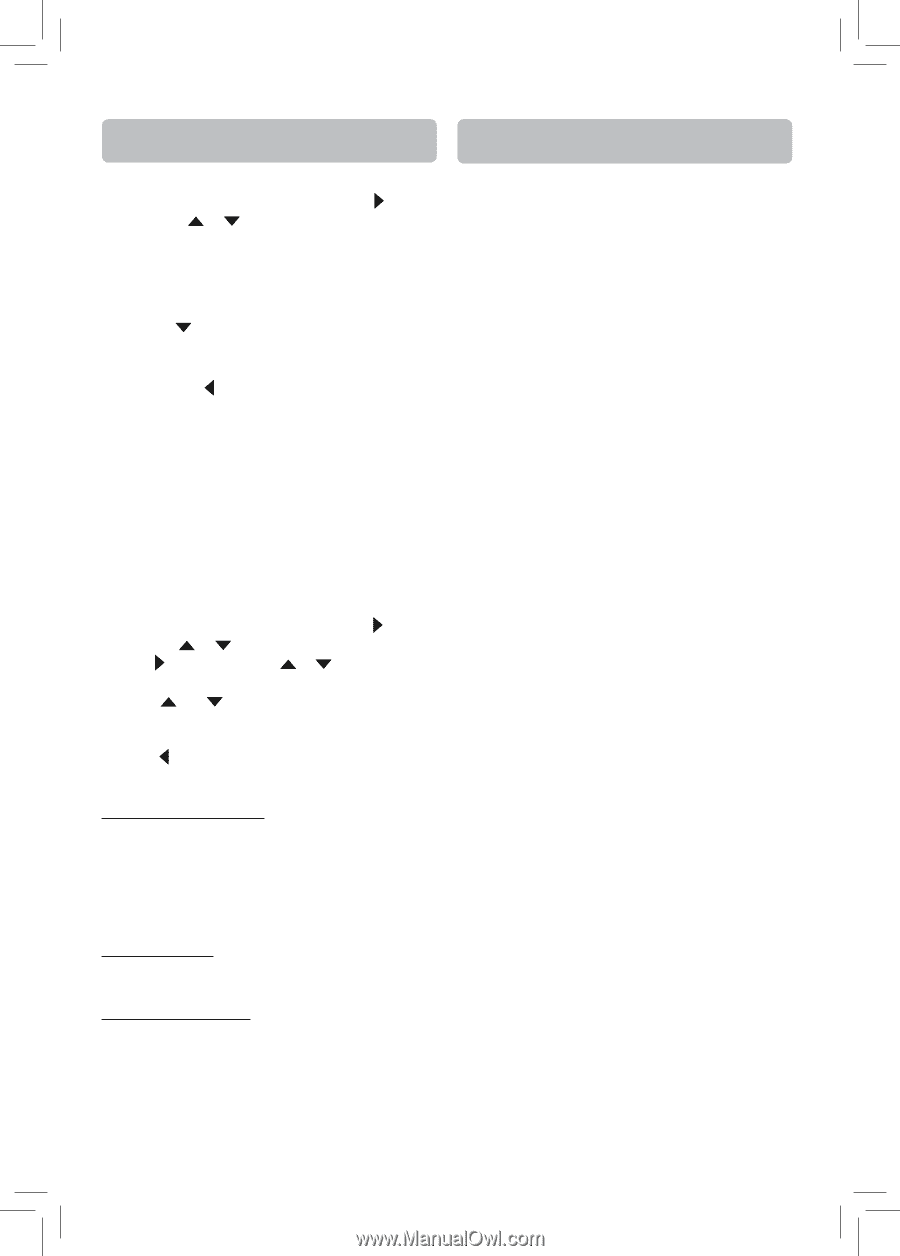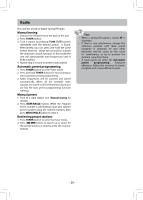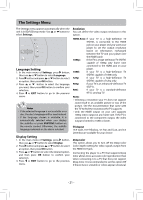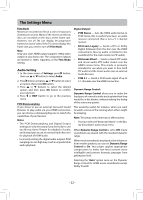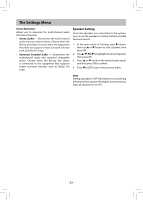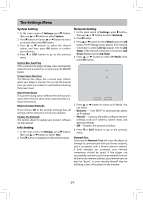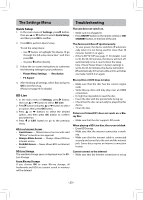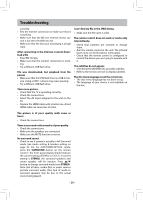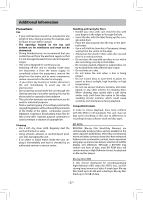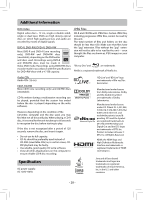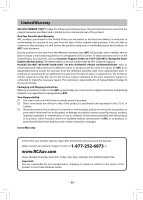RCA RTB1013 RTB1013 Product Manual - Page 26
Troubleshooting, The Settings Menu
 |
View all RCA RTB1013 manuals
Add to My Manuals
Save this manual to your list of manuals |
Page 26 highlights
The Settings Menu Troubleshooting Quick Setup 1. In the main menu of Settings, press button, then use or button to select Quick Setup, and then press OK to confirm. 2. Press OK to perform Quick Setup. To exit the setup menu: • Use button to highlight "No thanks. I'll go through the full setup menu later", and then press OK. • Or press button directly. 3. Follow the on-screen instructions to customize the following settings to your preference: • Player Menu Settings • Resolution • TV Aspect 4. After finishing all settings, select Exit and press OK to exit the setup. (Please see page13 for details.) BD-Live 1. In the main menu of Settings, press button, then use or button to select BD-Live. 2. Press button and press or button to select an option, then press OK button. 3. Press or buttons to select the desired option, and then press OK button to confirm your selection. 4. Press or EXIT button to go to the previous menu. BD-Live Internet Access • Limit Access - Allows Internet access with valid "BDLive" network access approval. • Always Allow Access - Always allows BD-Live Internet access. • Prohibit Access - Never allows BD-Live Internet access. BD-Live Storage The available storage space is displayed next to BDLive Storage. Erase Blu-ray Storage If you choose OK to erase Blu-ray storage, all bookmarks and BD-Live content saved in memory will be deleted. The unit does not switch on. • Make sure it is plugged in. • Press ON/OFF button on the remote control or ON/ STANDBY button on the front of the unit. The device switches off spontaneously. • To save power, the device switches off automati- cally when it is not being used for more than 30 minutes. Switch it on again. • If the SLEEP SETUP (see page 11 for details) is set to 30, 60, 90,120 minutes, the device will turn off automatically once it counts down the sleep time. If Auto Power Down in System settings is set to 30, 45, 60 minutes, the device will switch off automatically if it remains idle and no activities are made. Switch it on again. Blu-ray Disc or DVD does not play • Make sure that the disc has the correct region code. • Some Blu-ray discs will only play over an HDMI connection. • It might be impossible to read the disc. • Insert the disc with the printed side facing up. • Check that the disc can actually be played by this device. • Clean the disc. Picture-in-Picture(PiP) does not work on a Bluray Disc • Make sure that the disc supports PiP mode. When playing a BD-Live disc, the screen is black • Erase BD Storage. • Make sure that the internet connection is work- ing. • Make sure that the internet cable is connected securely and correctly to the unit and the internet jack. Some discs require an Internet connection to play. Cannot connect to the internet • Make sure that the Internet connection is set up - 25 -