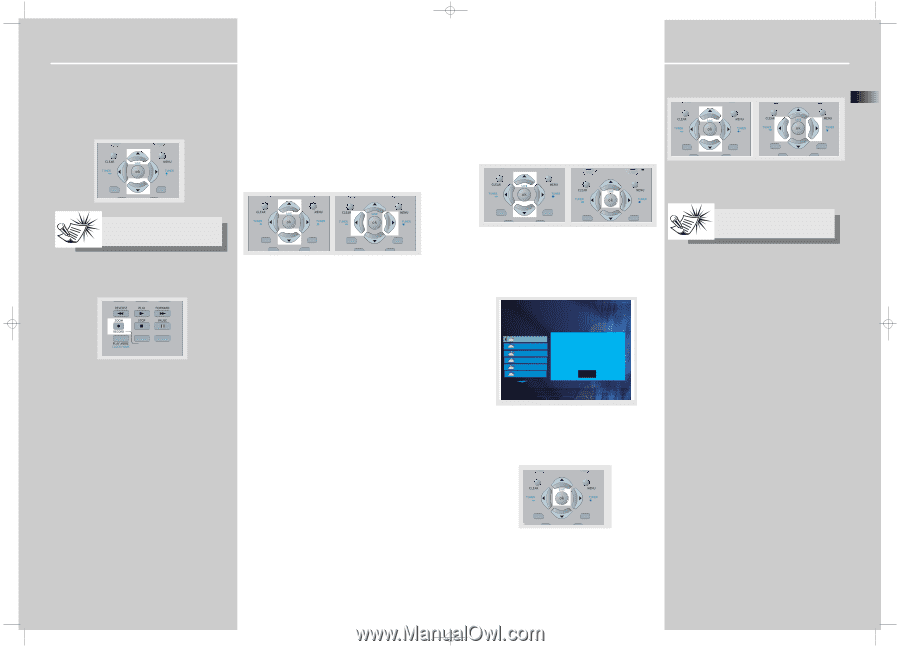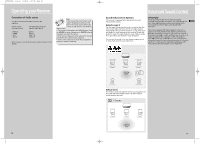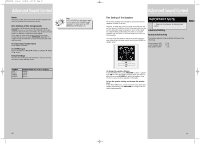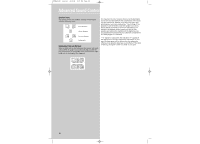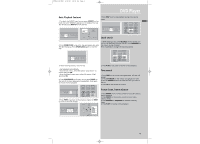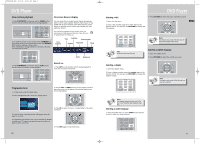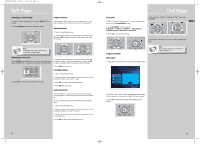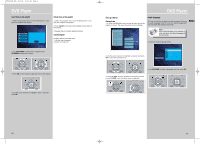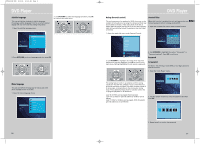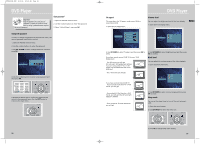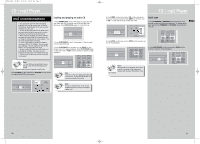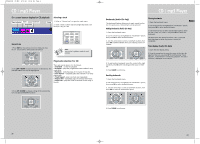RCA RTD160 User Manual - Page 14
Selecting an camera angle, Selecting an zoom ratio, Using bookmarks, Play mode, Program playback - manual
 |
View all RCA RTD160 manuals
Add to My Manuals
Save this manual to your list of manuals |
Page 14 highlights
RTD160-EN DVD 5/13/04 10:40 AM Page 4 DVD Player Selecting an camera angle 1. Open the camera angle menu, or press ANGLE on the remote. 2. Press UP/DOWN to select the angle you want. SURROUND SUBWOOFER Using bookmarks The bookmark feature allows you to mark a point on the disc for quick access. You can store up to 12 bookmarks. Adding bookmarks 1. Open the bookmark menu. 2. Use the arrow button on the remote to move the cursor, then press OK to add a bookmark when reaching a scene of interest. Note: This feature only works if the disc was created with multiple angles. SURROUND SUBWOOFER SURROUND SUBWOOFER Selecting an zoom ratio 1.Press ZOOM repeatedly on the remote to select the zoom ratio. (ZOOM X 1.5 > ZOOM X 2 > ZOOM X 4 > ZOOM X 5) 3. To add another bookmark, move the cursor to the next bookmark location with the arrow button. Then press OK to add a bookmark when reaching a scene of interest. 4. Press INFO to exit menu. Recalling bookmarks AUX 2 VCR AUX 1 SAT - CABLE 2. Press PLAY to return to normal picture mode. 1. Open the bookmark menu. 2. Use the arrows on the remote to move the cursor to the bookmark location you want to recall. 3. Press OK to recall the bookmarked scene. 4. Press INFO to exit menu. Clearing bookmarks The bookmarks are cleared each time a disc is removed from the player or when the power is turned off completely. Or you can manually remove bookmark by the following steps: 1. Open the bookmark menu. 2. Use the arrows on the remote to move the cursor to the bookmark location you want to delete. 3. Use the arrow button on the remote to move the cursor to the trash icon. 4. Press OK to delete the bookmarked scene. DVD Player Play mode 4. Use the arrow buttons to highlight "Done" and then press OK. 1. Refer to page 20 "General use" to open the playmode EN menu, or press PLAYMODE directly. 2. Press UP/DOWN to select among : Standard > Program > Random > Title Repeat > Chapter Repeat > Repeat AB > Standard 3. Press OK to confirm the setting. SURROUND SUBWOOFER SURROUND SUBWOOFER 5. Follow the instruction on screen to start program playback. SURROUND SUBWOOFER SURROUND SUBWOOFER Program playback Edit program 1. Open the play mode menu to access the program mode. Note: You can select at maximum 24 items by repeating steps 2 - 3. Chapter 1 Chapter 2 Chapter 3 Chapter 4 Chapter 5 Chapter 6 1: -- 2: -3: -4: -5: -- 6: -7: -8: -9: -10: -- Done 2. The box under "Title" will be highlighted automatically. Use the arrows on the remote to select title and chapter. 3. Press OK to add selected track and chapter(s) onto playlist. SURROUND SUBWOOFER 22 23