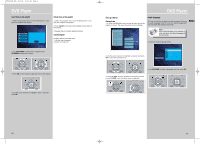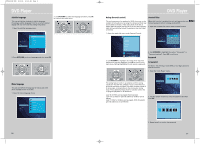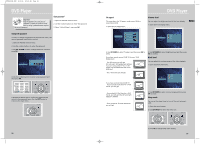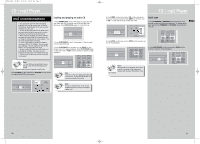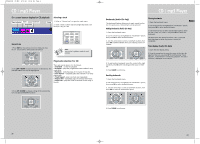RCA RTD160 User Manual - Page 20
CD / mp3 Player, CD Player
 |
View all RCA RTD160 manuals
Add to My Manuals
Save this manual to your list of manuals |
Page 20 highlights
RTD160-EN CD_MP3 5/13/04 10:39 AM Page 6 CD Player Program playback Edit program 1. In STOP mode, enter the OSD banner to display the edit playlist (program screen) Cancel program Program will be cancelled when; 1. the disc tray is opened; 2. power is turned off. Note: You can select a maximum of 24 items All Track 1 Track 2 Track 3 Track 4 Track 5 1: -3: -5: -7: -9: -11: -- 2: -4: -6: -8: -10: -12: -- Done 2. Press UP/DOWN to select a track. Press OK. Intro scan 1. In STOP mode, select "Intro Scan" under playmode menu. 2. Press OK on the remote control to start intro scan playback. 2. SURROUND SUBWOOFER SURROUND SUBWOOFER 3. Repeat steps 2 and 3 to add additional tracks to the program. 4. Move to highlight "Done", and then press OK to confirm program playback or return to the stop mode. 5. Press PLAY during program edit to start program playback. SURROUND SUBWOOFER CD / mp3 Player On- screen display for mp3 playback Standard Play Playmode selection for mp3 1. You can select your desired playmode in mp3 menu. EN File mode 1. In the playmode window, press UP/DOWN on the remote to select the standard mode. 2. In the file window, use the arrow buttons on the remote to select the file you wish to begin playing. i. Standard - normal playback ii. Program - play your programmed tracks iii. Random - play tracks randomly iv. Track repeat - repeat desired track v. Folder repeat - repeat desired folder vi. Disc repeat - repeat the whole disc 2. Press INFO on the remote to show the menu banner. Title1 Title 2 Title 3 Title 4 Title 5 Title 6 Current Selection Not Selected Not Selected 3. When the Play Mode window is highlighted, use UP/DOWN to toggle different playmodes, then press OK to confirm. 3. Press OK to select a file to play. 4. Press PLAY/PAUSE on the main unit or PLAY on the remote control to start playback. SURROUND SUBWOOFER SURROUND SUBWOOFER 4. Press INFO on the remote to hide the menu banner on screen. 5. You may use the arrow buttons to selected the next file to be played. Playback will stop when all the files have been played. 34 35