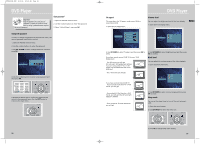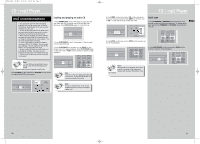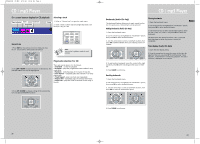RCA RTD160 User Manual - Page 22
Jpeg Cd
 |
View all RCA RTD160 manuals
Add to My Manuals
Save this manual to your list of manuals |
Page 22 highlights
RTD160-EN JPEG 5/13/04 10:38 AM Page 1 JPEG CD On- screen display for JPEG CD File mode 1. In the JPEG mode window, use UP/DOWN to select a directory, and the OK button on the remote to enter different directories. You can use the LEFT button to go up one layer in the directory. Title1 Title 2 Title 3 Title 4 Title 5 Title 6 Current Selection Not Selected Not Selected Attention: The unit only supports .JPG as a valid file extension EN Slide show mode 1. In JPEG mode, Press PLAY/PAUSE on the main unit or PLAY on the remote control to start the Slide show. Pictures will be shown on screen for a while and fade, playback will stop until all the files are played. 2. You can pause viewing by pressing PAUSE, or press PLAY to resume. 2. Use UP/DOWN on the remote to select the file you wish to view. 3. Press STOP to go back to navigation mode. Playmode In JPEG mode, you can select NORMAL / FAST / SLOW in the playmode selection field to change the playback speed. SURROUND SUBWOOFER 3. Press the OK button to select the file, then press PLAY to start viewing. 4. When viewing the image, you can press the CH+ or CH- button to skip to next / previous image. Zooming / rotating the image 1. In JPEG file mode, when you are viewing an image, you can rotate the image by pressing ANGLE. (not working in ZOOM mode.) Playing mp3 and JPEG files simultaneously When you insert a disc containing both mp3 and JPEG files, you can browse the JPEG while playing the mp3 files. The procedures are as below: 1. In the mp3 and JPEG mode window, use the arrow buttons to choose a mp3 file first, then press OK. Title1 Title 2 Title 3 Title 4 Title 5 Title 6 Current Selection Not Selected Not Selected 2. If you want to zoom in the image to full screen mode, just press ZOOM. 3. In ZOOM mode, you can pan the screen at any direction by pressing the corresponding navigation key. 4. To return to normal mode, press ZOOM again. Note: The zoom function will not be available if your image pixels count is too low. AUX 2 VCR AUX 1 SAT - CABLE 2. Use the arrow buttons to choose a JPEG file, then press OK. 3. Press PLAY. The unit will start mp3 playback and JPEG slideshow at the same time. 4. When viewing the image, you can press the CH+ or CHbutton to skip to next / previous image. 5. Press STOP to go back to navigation mode. Note: ZOOM and ROTATE function are not available in this mode. 37