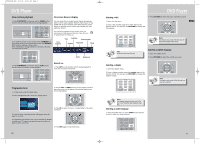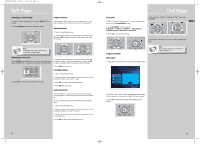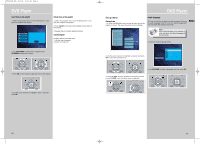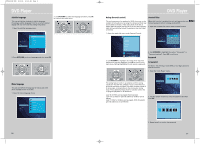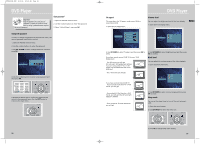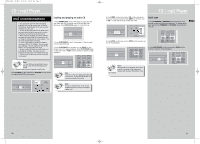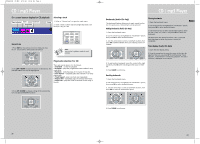RCA RTD160 User Manual - Page 18
CD / mp3 Player
 |
View all RCA RTD160 manuals
Add to My Manuals
Save this manual to your list of manuals |
Page 18 highlights
RTD160-EN CD_MP3 5/13/04 10:39 AM Page 2 CD / mp3 Player mp3 recommendations • Use .mp3 as the extension when converting audio files into mp3 for saving onto CD-R(W) or CD-ROM, e.g. Rocky08.mp3. Do not use any other extension e.g. .doc, .pdf. • Do not use the .mp3 extension for other text or non-audio data files as this may result in serious malfunction and harmful noise interference. • Most commonly available CD creation software can make files compatible for the system but do not forget to finalize your disc after creation. This set cannot read DirectCD recordings. • In order to get audio CD quality, you need to record your MP3 CD at 128 kbps. You can record up to 256 kbps. The unit might not read the file which is not recorded within this range. • Do not combine CD Audio and mp3 tracks onto a CD-R(W) or CD-ROM. The player will only playback CD audio tracks from mixed CD formats. • The file name of mp3 songs should not exceed 10 characters. Loading and playing an audio CD 1. Press OPEN/CLOSE on the front panel to open the disc tray. Place the disc on the disc tray with the label side facing up. Press OPEN/CLOSE again to close disc tray. 2. Press PLAY/PAUSE to start the playback if the disc does not start automatically. 3. Press PLAY/PAUSE on the main unit or PAUSE on the remote control to pause playback. Press PLAY/PAUSE again on the main unit or PLAY on the remote to resume normal playback. Note: • If over 400 items (songs/folders) are on the disc, only the first 400 songs can be played. • Resume function does not operate in mp3 mode. Press SOURCE on the main unit or DVD/CD on the remote to select the DVD/CD input source. Note: If the CD is a mp3 CD, reading may take up to 30 seconds. Try re-inserting the disc if it is not detected after 30 seconds. Note: Be sure to remove the disc from the disc compartment before moving or transporting the unit! CD / mp3 Player 4. Press PREV on the main unit or CH- on the remote to return to the previous track. Press NEXT on the main unit or CH + on the remote to go to the next track. Quick scan 1. Press FORWARD or REVERSE on the remote to scan EN through a track quickly during playback. To change quick scan speed, press FORWARD or REVERSE repeatedly dur- ing scan. 5. Press STOP on the main unit or STOP on the remote control to end playback. 2. Press PLAY/PAUSE on the main unit or PLAY on the remote to resume normal playback. AUX 2 VCR AUX 1 SAT - CABLE Note: When playback is interrupted, the location at which it stopped will be memorized. Playback will resume at the position it was last stopped. 30 31