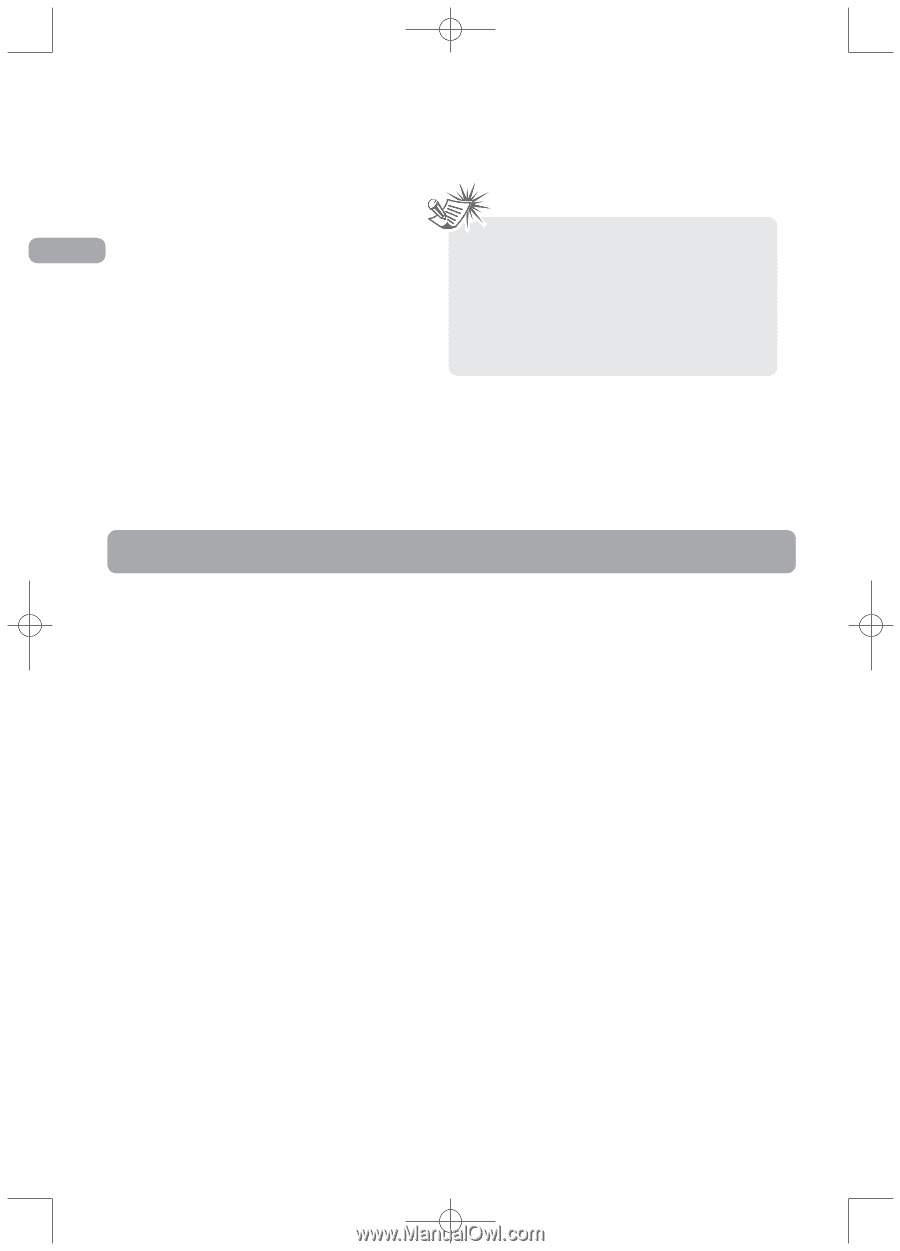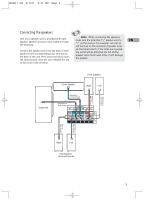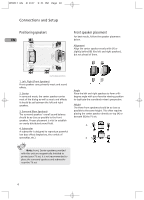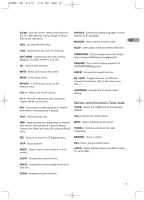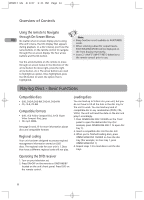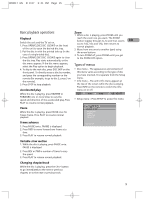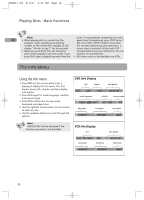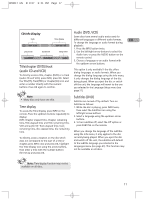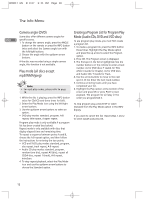RCA RTD217 User Manual - RTD217 - Page 12
Playing Discs - Basic Functions - remote code
 |
UPC - 044319650396
View all RCA RTD217 manuals
Add to My Manuals
Save this manual to your list of manuals |
Page 12 highlights
RTD217 EN 3/1/07 5:21 PM Page 14 Overview of Controls Using the remote to Navigate through On-Screen Menus EN No matter what on-screen display you're using (the unit's menu, the Info Display that appears during playback, or a disc's menu), you'll use the same buttons on the remote control to navigate through the on-screen display; the four arrow buttons and the OK button. Use the arrow buttons on the remote to move through on-screen menus in the direction of the arrow button (to move right, press the right arrow button, etc.). The arrow buttons are used to highlight an option. Once highlighted, press the OK button to select the option that is highlighted. Note: • Sleep function is not available in AUX/TUNER mode. • When selecting subwoffer outputl levels, SUb1/SUb2/SUb3/SUb4 will be displayed on the front display respectively. • Insert 2 "AAA"("UM-4"/"R03") batteries to the remote control prior to use. Playing Discs - Basic Functions Compatible discs • DVD, DVD-R,DVD-RW, DVD+R, DVD+RW • CD, CD-R, CD-RW Compatible formats • DVD, VCD (Video Compact Disc), SVCD (Super Video Compact Disc), jpeg • CD, mp3, WMA See page 24 and 25 for more information about discs and compatible formats. Regional coding Your unit has been designed to process regional management information stored on DVD discs. The regional code for your unit is 1. Discs that have a different regional code will not play. Loading discs You can load up to 5 discs into your unit, but you do not have to fill all the slots in the disc tray for the unit to work. You can load any kind of compatible disc in any combination (DVDs, CDs, VCDs). The unit will read the data on the disc and play it accordingly. 1. Press OPEN/CLOSE DISC 1/2/3/4/5 on the front panel to open the desired disc tray. (For example, press OPEN/CLOSE DISC 1 to open disc tray 1). 2. Insert a compatible disc into the disc slot. 3. When you're finished loading discs, press OPEN/CLOSE DISC 1/2/3/4/5 to close the disc tray. (For example, to close tray 1, press OPEN/CLOSE DISC 1) 4. Repeat steps 1-3 to load discs in all the disc trays. Operating the DVD receiver 1. Turn on your television set. 2. Press ON•OFF on the remote or ON/STANDBY located on the unit's front panel. Press DVD on the remote control. 8