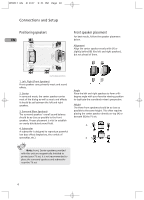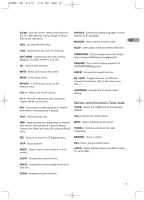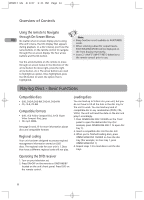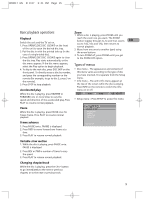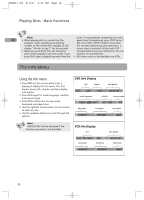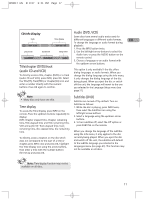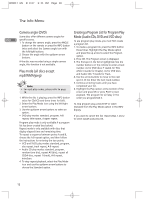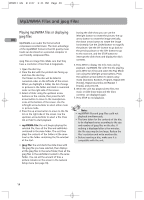RCA RTD217 User Manual - RTD217 - Page 13
Basic playback operations, Types of menus
 |
UPC - 044319650396
View all RCA RTD217 manuals
Add to My Manuals
Save this manual to your list of manuals |
Page 13 highlights
RTD217 EN 3/1/07 5:21 PM Page 15 Basic playback operations Zoom 1. While a disc is playing, press ZOOM until you Playback Switch the unit and the TV set on. 1. Press OPEN/CLOSE DISC 1/2/3/4/5 on the front reach the zoom size you want. The ZOOM button toggles through 2x, 3x and then zooms EN out to 1/2x, 1/3x and 1/4x, then returns to normal playback. of the unit to open the desired disc tray. 2. Move from one area to another (pan) using 2. Put the disc in with the printed side up (in the the arrow buttons. case of a single-sided disc). 3. To turn ZOOM off, press ZOOM unitil you get 3. Press OPEN/CLOSE DISC 1/2/3/4/5 again to close to the ZOOM OFF option. the disc tray. Play starts automatically, or the disc menu appears. If the disc menu appears, select the Play option to begin playback. Types of menus 4. To skip to the next disc, press DISC SKIP on the • Disc menu - The appearance and contents of front panel. To directly access a disc by number, this menu varies according to the type of disc and press the corresponding number on the you have inserted. It is separate from the Setup remote (for example, to go to disc 3, press 3 on menu. the remote). • Info menu - The unit's Info menu appears at 5. Press STOP to stop playback. the top of the screen while the disc is playing. Press INFO on the remote to switch the Info Accelerated play menu on or off. While the disc is playing, press REVERSE or FORWARD one or more times to vary the speed and direction of the accelerated play. Press PLAY to resume normal playback. TT CH • Setup menu - Press SETUP to access this menu. Pause While the disc is playing, press PAUSE once for freeze frame. Press PLAY to resume normal playback. GENERAL SETUP PASSWORD RATING SLIDE TIME DEFAULT Frame advance 1. Press PAUSE twice. FRAME is displayed. 2. Press FWD to move forward one frame at a time. 3. Press PLAY to resume normal playback. EXIT SETUP Variable slow motion 1. While the disc is playing, press PAUSE once. PAUSE is displayed. 2. Press REV or FWD a number of times to vary the speed. 3. Press PLAY to resume normal playback. Changing chapter/track While the disc is playing, press the CH+/- button to go immediately to the next or previous chapter, or to the next or previous track. 9