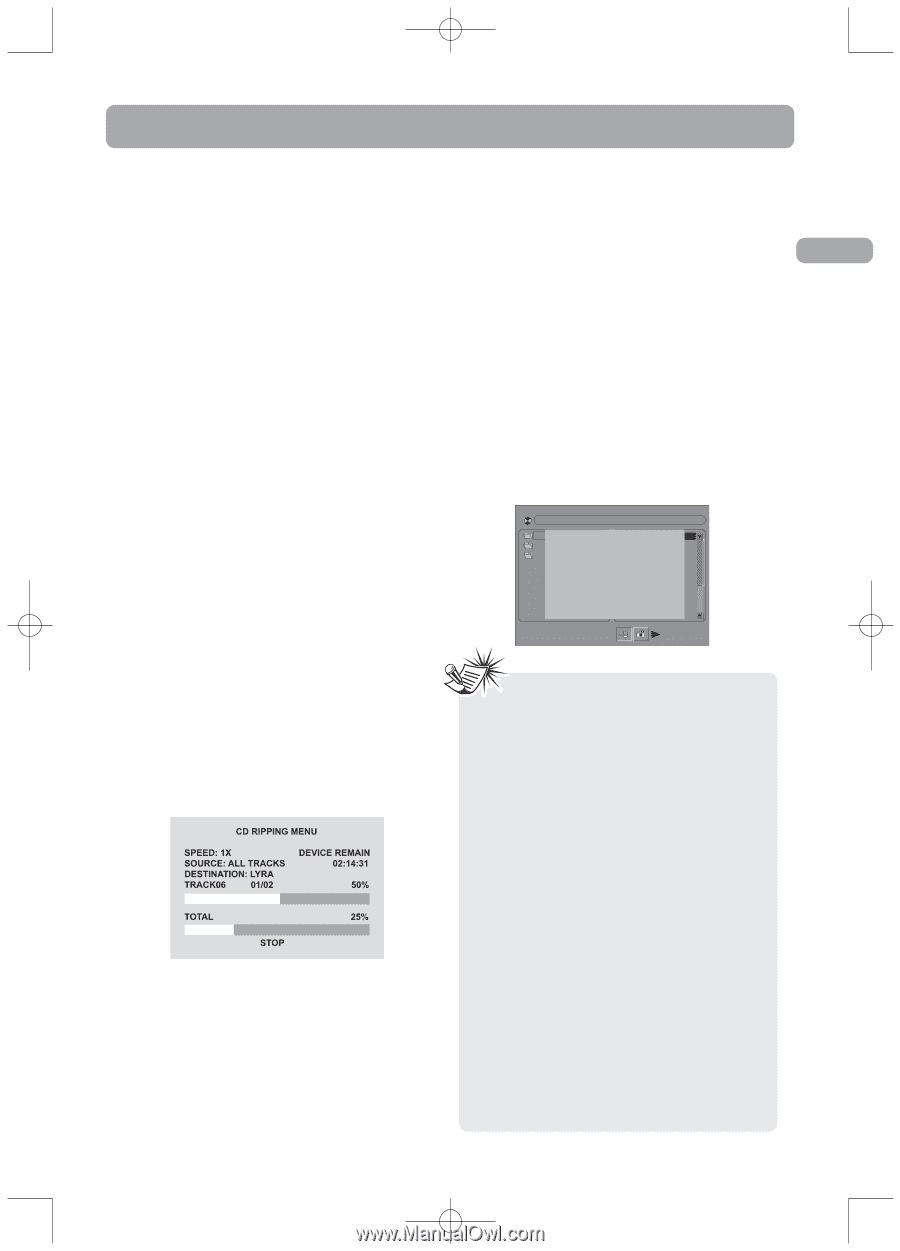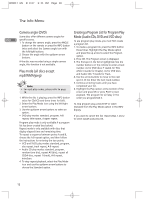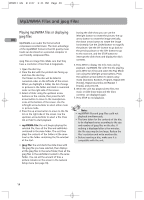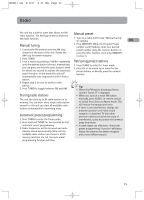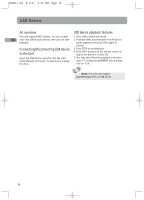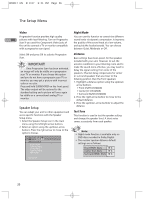RCA RTD217 User Manual - RTD217 - Page 21
CD Ripping - usb
 |
UPC - 044319650396
View all RCA RTD217 manuals
Add to My Manuals
Save this manual to your list of manuals |
Page 21 highlights
RTD217 EN 3/1/07 5:21 PM Page 23 CD Ripping An overview To stop ripping during the process, highlight STOP button and press OK. CD ripping allows you to rip tracks on CD to USB device. This unit supports MSC devices. Connect When ripping has finished, press REC to quit the EN the USB device first before ripping. ripping menu. Ripping CD to USB device 1. During CD playback, press REC on the remote to activate the Ripping Menu. 2. Select one of the menu items using the up/down arrow buttons. Press the left/right arrow buttons or OK to change the setting. Speed High speed ripping mode can save time when ripping from CDs. Select 1x(normal speed) or 2x(double speed) by pressing the left/right arrow buttons. Press the down arrow button to move to the next menu item. Source You can select to rip one track(TRACK), the whole disc(ALL TRACKS) or programed tracks (PROGRAM). Press the down arrow button to move to the next menu item. File Names of Ripped Files You can find the ripped files saved in a folder named "CDRECORD" with file name as "CDTKxx01", "CDTKxx02"...etc. Deleting Files In USB mode, select the unwanted files by pressing the arrow buttons. Press and hold CLEAR on remote to delete files and select YES and press OK to confirm deletion. [ \ ]008_AP-1.MP3 01 . \ 01 . 008 _ AP~1 02 . \ ARE YOU SURE YO02U. DW_AMNEMT E~1 03 . \ TO DELETE IT? 03 . SKINNY~1 04 . WEWILL~1 RETURN TO ORIGINAL SETTING IN 14 SECONDS. Destination The destination of the ripped files is defaulted as USB. No selection is needed. Start Ripping CD Highlight START and press OK to start ripping. The screen above appears when ripping start. The first progress bar represents the progress percentage of the current ripping track while the second progress bar represents the total percentage. The percentage of both bars will be identical if there is only one track to rip. Note: • CD Ripping function only supports CDDA discs. • No sound will be heard during ripping if you select 2x(double speed). • CD Ripping function does not support ripping files to Mulit Card Reader via USB port. • "NO USB DEVICE" will be displayed if no USB device is connected to the unit. "NO PROGRAM TRACK" will be displayed if no program list is created. "USB DEVICE IS FULL" will be displayed if the USB device is full. "USB WRITE PROTECT" will be displayed if the USB device is write-protected. You should switch off the write protection first. • You can select ripping speed even after ripping is started. Highlight the SPEED option and press the left/right arrow buttons. • "DEVICE REMAIN" indicates the total remaining time of the USB device. 17