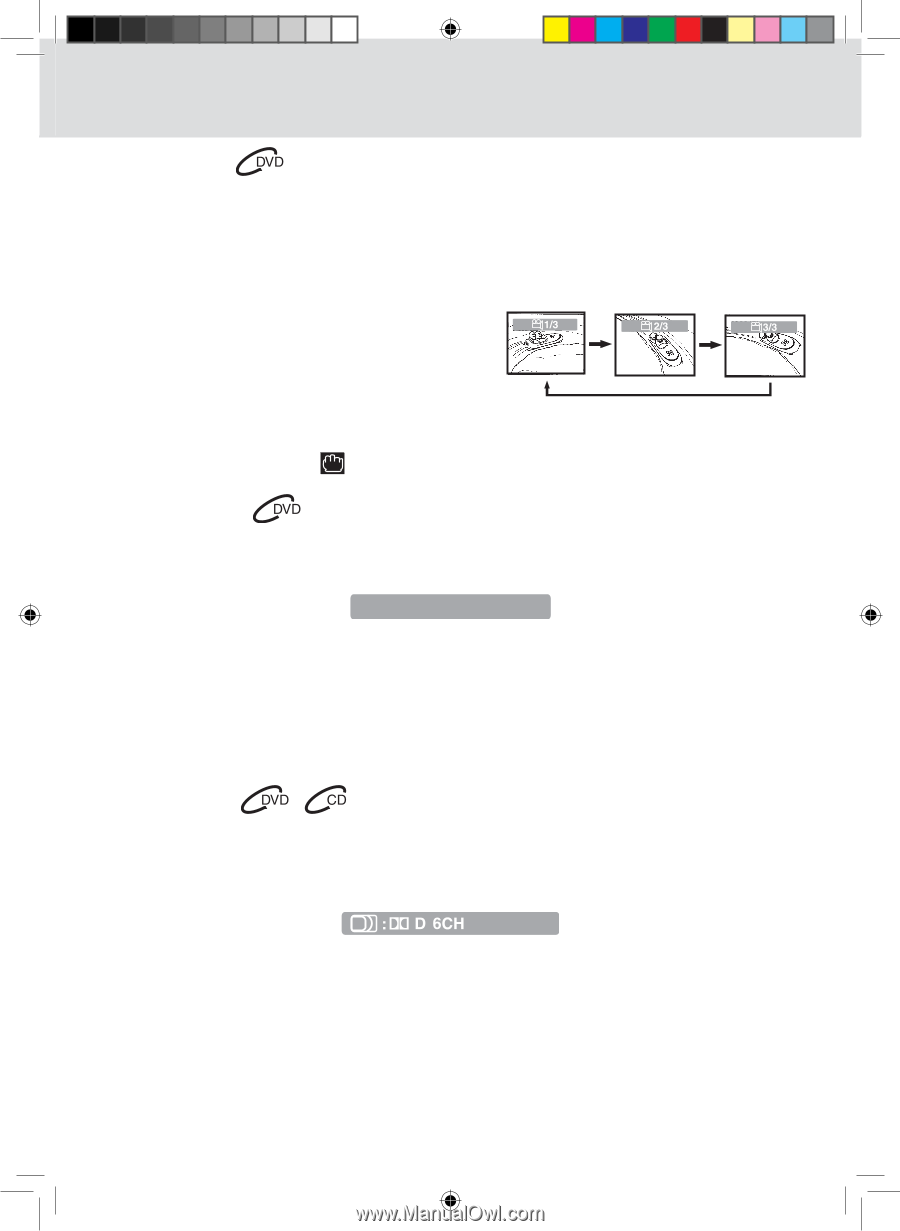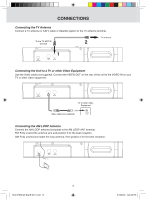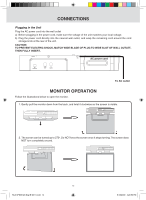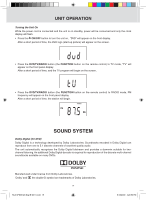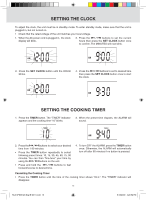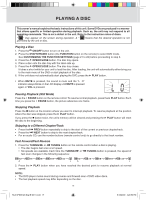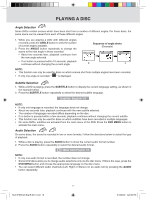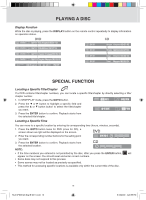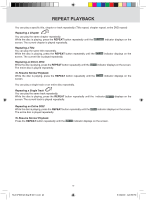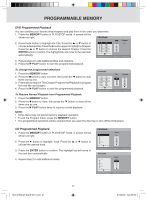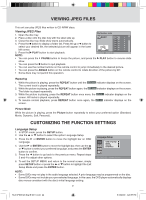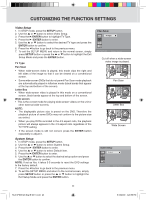RCA SPS36123 SPS36123 Product Manual - Page 18
Angle Selection, Subtitle Selection, Audio Selection
 |
View all RCA SPS36123 manuals
Add to My Manuals
Save this manual to your list of manuals |
Page 18 highlights
PLAYING A DISC Angle selection Some DVDs contain scenes which have been shot from a number of different angles. For these discs, the same scene can be viewed from each of these different angles. 1. While you are playing a DVD with different angles recorded, press the ANGLE button to view the number of current angles available. 2. Press the ANGLE button repeatedly to change the scene to the next angle in those recorded. • About two seconds later, playback continues from the new angle selected. • If no button is pressed within 10 seconds, playback continues without changing the current angle. Sequence of angle shots (Example) NOTE: • This function can only be used for discs on which scenes shot from multiple angles have been recorded. • If only one angle is recorded, " " is displayed. Subtitle selection 1. While a DVD is playing, press the SUBTITLE button to display the current language setting, as shown in the example below. 2. Press the SUBTITLE button repeatedly to select the desired subtitle language. Subtitle: English 1/3 NOTE: • If only one language is recorded, the language does not change. • About two seconds later, playback continues with the new subtitle selected. • The number of languages recorded differs depending on the disc. • If no button is pressed within a few seconds, playback continues without changing the current subtitle. • This function can only be used for discs on which subtitles have been recorded in multiple languages. • On some DVDs, subtitles are activated from the main menu of the DVD. Press the DVD MENU button to activate the main menu. Audio selection On some discs, the sound is recorded in two or more formats. Follow the directions below to select the type of playback. 1. While a disc is playing, press the AUDIO button to show the current audio format number. 2. Press the AUDIO button repeatedly to select the desired audio format. English 1/3 NOTE: • If only one audio format is recorded, the number does not change. • Some DVD discs allow you to change audio selections only via the disc menu. If this is the case, press the DVD MENU button and choose the appropriate language on the disc menu. • You can select different audio channels (Left, Right or Stereo) on an audio CD by pressing the AUDIO button repeatedly. 17 RCA SPS36123 Eng IB W011.indd 18 8/18/2009 4:29:54 PM