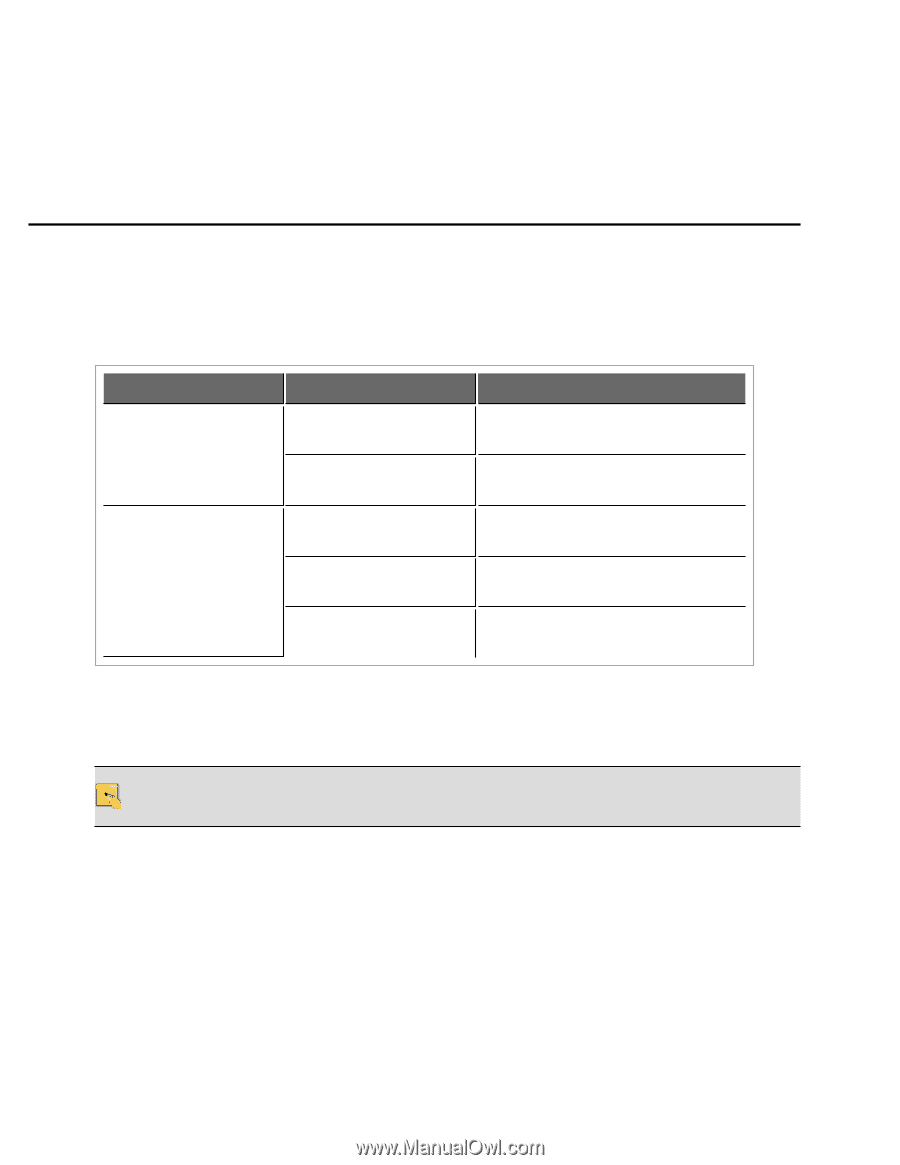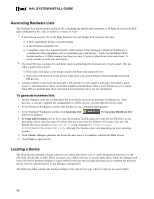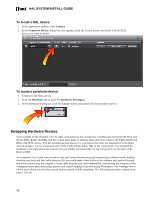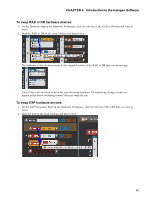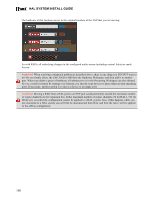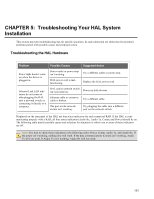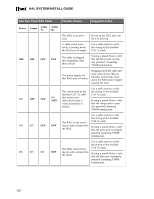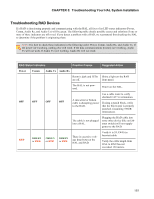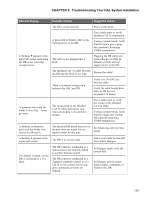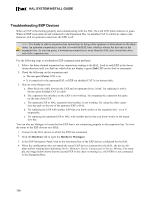Rane HAL1x Installation Guide - Page 107
Troubleshooting Your HAL System Installation, Troubleshooting the HAL Hardware
 |
View all Rane HAL1x manuals
Add to My Manuals
Save this manual to your list of manuals |
Page 107 highlights
CHAPTER 5: Troubleshooting Your HAL System Installation This section provides troubleshooting tips for specific situations. In each subsection are tables that list potential problems paired with possible causes and proposed action. Troubleshooting the HAL Hardware Problem Possible Causes Suggested Action Power light doesn't come on when the device is plugged in. Power outlet or power strip isn't working. HAL power cord is malfunctioning. Try a different outlet or power strip. Replace the HAL power cord. Ethernet Link LED indicators do not come on after plugging the HAL into a network switch or connecting it directly to a computer. HAL and/or network switch isn't powered on. Power on both devices. Ethernet cable or crossover cable is broken. Try a different cable. The port on the network switch isn't working. Try plugging the cable into a different port on the network switch. Displayed on the rear panel of the HAL are four status indicators for each connected RAD. If the HAL is communicating properly with a RAD, all four status indicators (Audio Rx, Audio Tx, Comm, and Power) should be on. The following table details possible causes and solutions for situations in which one or more of these indicators are off. NOTE: It is best to check these indicators in the following order: Power, Comm, Audio Tx, and Audio Rx. If the power isn't working, nothing else will work. If the data communications (Comm) isn't working, Audio Tx will not work. If Audio Tx isn't working, Audio Rx will not work. 101