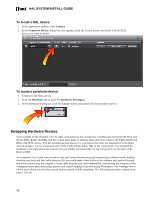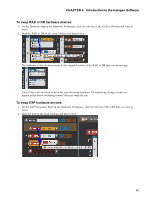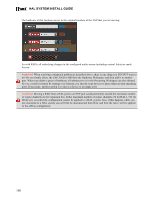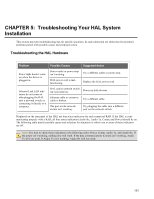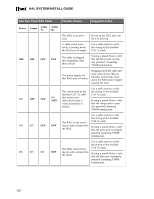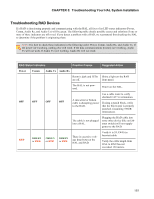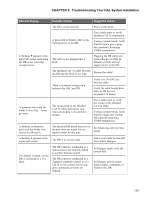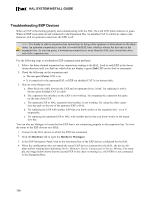Rane HAL1x Installation Guide - Page 109
Troubleshooting RAD Devices, Troubleshooting Your HAL System Installation
 |
View all Rane HAL1x manuals
Add to My Manuals
Save this manual to your list of manuals |
Page 109 highlights
CHAPTER 5: Troubleshooting Your HAL System Installation Troubleshooting RAD Devices If a RAD is functioning properly and communicating with the HAL, all four of its LED status indicators (Power, Comm, Audio Rx, and Audio Tx) will be green. The following table details possible causes and solutions if one or more of these indicators are off or red. If you detect a problem with a RAD, we recommend first checking the HAL to determine if the problem is originating there. NOTE: It is best to check these indicators in the following order: Power, Comm, Audio Rx, and Audio Tx. If the power isn't working, nothing else will work. If the data communications (Comm) isn't working, Audio Tx will not work. If Audio Tx isn't working, Audio Rx will not work. RAD Status Indicators Possible Causes Suggested Action Power Comm Audio Tx Audio Rx Room is dark and LEDs Shine a light on the RAD are off. front panel. The HAL is not powered. Power on the HAL. Use a cable tester to verify shielded CAT 5e termination. A mis-wired or broken OFF OFF OFF OFF cable is disrupting power If using a punch block, verify to the RAD. that the brown pair is properly punched. (Assuming T568B termination). The cable is not plugged into a HAL. Plugging the RAD cable into some other device (like an Ethernet switch) will not supply power to the RAD. RED GREEN or RED GREEN or RED GREEN or RED There is excessive voltage drop between the HAL and RAD. Verify it is 24 AWG (or heavier) cable. Verify the cable length from HAL to RAD has not exceeded 150 meters. 103