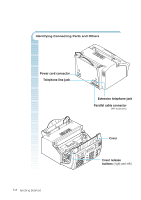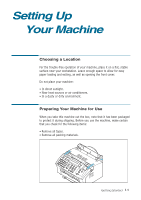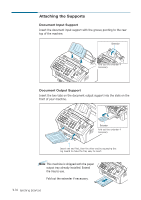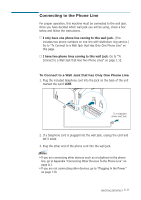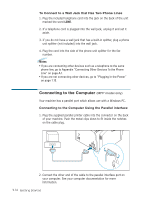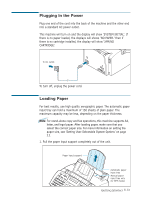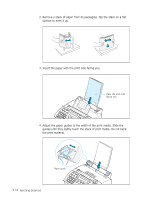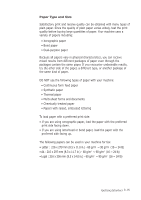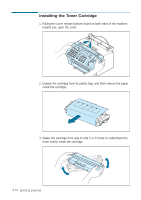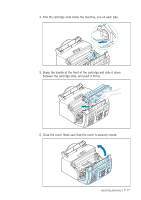Ricoh 1160L User Guide - Page 24
Plugging In the Power, Loading Paper, into a standard AC power outlet. - cartridge
 |
View all Ricoh 1160L manuals
Add to My Manuals
Save this manual to your list of manuals |
Page 24 highlights
Plugging In the Power Plug one end of the cord into the back of the machine and the other end into a standard AC power outlet. This machine will turn on and the display will show 'SYSTEM INITIAL'. If there is no paper loaded, the displays will shows 'NO PAPER.' then if there is no cartridge installed, the display will show 'JAM/NO CARTRIDGE'. To AC outlet To turn off, unplug the power cord. Loading Paper For best results, use high quality xerographic paper. The automatic paper input tray can hold a maximum of 150 sheets of plain paper. The maximum capacity may be less, depending on the paper thickness. Note: For stand-alone copy and fax operations, this machine supports A4, letter, and legal paper. After loading paper, make sure that you select the correct paper size. For more information on setting the paper size, see 'Setting User-Selectable System Options' on page 2.2. 1. Pull the paper input support completely out of the unit. Paper input support Automatic paper input tray Manual paper input tray only for MFP model. Getting Started 1.13