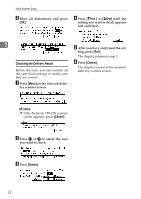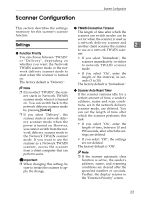Ricoh 400672 User Manual - Page 28
Resolution, Scan size, Density, Erase Color, Noise Reduction
 |
View all Ricoh 400672 manuals
Add to My Manuals
Save this manual to your list of manuals |
Page 28 highlights
Initial Scanner Setup ❖ Resolution You can select the resolution of scans from 100 dpi, 200 dpi, 300 dpi, 400 dpi, 600 dpi and Custom Resolution. The factory default is "100 dpi". Note ❒ If you select "Custom Size", you can specify the dimensions of the scan area in millimeters or inches. ❒ Select millimeters or inches Note 2 ❒ The higher the resolution, the as default units in "Configuration" in Initial settings. better the quality of the scan data. However, you should keep in mind that this also increases the size of the data. If you handle a lot of data, high-resolution scans put more strain on the delivery server and the system. ❖ Density This is the density at which the original is scanned. Select a density from 1 (light) to 7 (dark). The factory default is set to a medium density. For example, an A3, 11" x 17" (DLT) size original, scanned in "Color" at 600 dpi, One-sided, yields a file of 200 MB. For this reason, it is recommended to scan images at high resolutions only when absolutely necessary. ❒ If you select "Custom Resolu- ❖ Erase Color You can use this setting to delete specific colors when scanning. For example, you could choose to erase the lines on scanned graph paper. You can select from Off, Red, Green and Blue. The factory default is "Green". tion", you can select a resolution Note between 100 and 600 dpi by in- ❒ This setting is available except crements of 1 dpi. when the scan type is "Color". ❖ Scan size You can select the scan area for the original. The factory default is "Auto". • Auto You can let the automatic sizing function set the size of the area to be scanned. • A3S,A4S,A4R,A5S,A5R,11x17 S,81/2x14S,81/2x13S,81/2x11 S,81/2x11R,51/2x81/2S,51/2x 81/2R,B4S,B5S,B5R,Custom Size If you select one of the sizes above, regardless of the size of the original, the size of your scan will be of the selected size. ❒ As a rule, you should leave "Erase Color" to "Green". This allows you to scan black and white originals faster than any other setting. ❖ Noise Reduction This setting erases imperfections such as dark spots that can appear on originals. You can select from Off, 3 x 3, 4 x 4 and 5 x 5. The factory default is "Off". Note ❒ This setting is available except when the scan type is "Grayscale" or "Color". 18