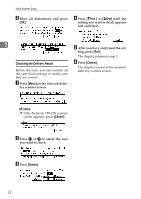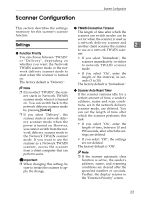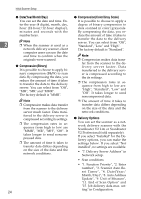Ricoh 400672 User Manual - Page 29
Registration Operation, Sequence
 |
View all Ricoh 400672 manuals
Add to My Manuals
Save this manual to your list of manuals |
Page 29 highlights
Scan Setup ❒ 3 x 3, 4 x 4 and 5 x 5 refer to areas (in dots) searched when elimi- Registration Operation nating dots and marks. Isolated Sequence marks that fit into the frame (width: 1 dot) of the specified area are searched and erased. For example, if 5 x 5 is specified, isolated dots with a maximum size of 3 x 3 are erased. Preparation Before you can register scan condi- tions, you must first make initial settings so that the scanner can be 2 used as a network delivery scan- ❖ Edge Smoothing ner. ⇒ P.15 "Use as a Network Deliv- This smoothes the edges of charac- ery Scanner" A ters, illustrations and so forth, dur- ing the scanning process. Press the {User tools} key. The factory default is "Off". Note ❒ This setting is available except when the scan type is "Color". ❖ Filter It is possible to specify whether you want to filter scans or not. You can select from "Off", "Fine Noise(2x2) ", and "MTF". • If you select "Off", the scan is not filtered. • If you select "Fine Noise(2x2)", the scan is shaded. • If you select "MTF", the scan is sharpened. The factory default is "Off". ❖ Positive/NegativePositive/Negative You can reverse the polarity of your scans from positive to negative. You can select from "On" and "Off". The factory default is "Off". Note ❒ This setting is available except when the scan type is "Full Color". ZDLH470 The Scanner Features screen appears. B Press [Scan]. C Use the number keys to enter the number of the name for which you want to register scan conditions. Scan type is displayed as the first item of scan conditions. 19