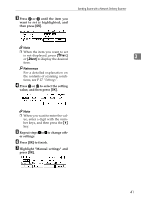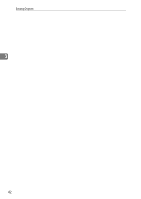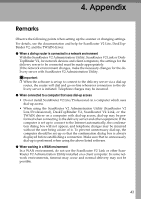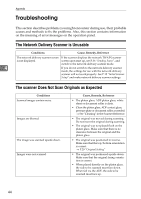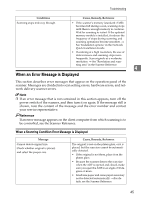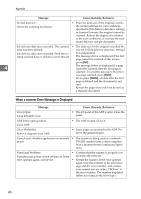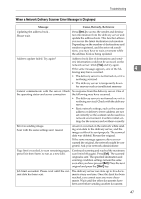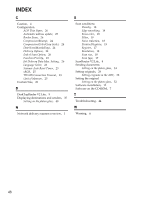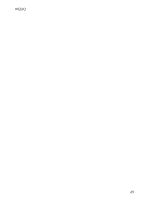Ricoh 400672 User Manual - Page 54
Troubleshooting
 |
View all Ricoh 400672 manuals
Add to My Manuals
Save this manual to your list of manuals |
Page 54 highlights
Appendix Troubleshooting This section describes problems you might encounter during use, their probable causes and methods to fix the problems. Also, this section contains information on the meaning of error messages on the operation panel. The Network Delivery Scanner is Unusable Conditions Cause, Remedy, Reference The network delivery scanner screen If the scanner displays the network TWAIN scanner is not displayed. screen upon start up, see P.36 "Sending Scans", and switch to the network delivery scanner mode. 4 If you do not switch to the network delivery scanner mode, the settings for use with the network delivery scanner will not work properly. See P.15 "Initial Scanner Setup" and make network delivery scanner settings. The scanner Does Not Scan Originals as Expected Conditions Scanned images contain noise. Images are blurred. The image was scanned upside down. Images were not scanned. Cause, Remedy, Reference • The platen glass, ADF platen glass, white sheet or document roller is dirty. • Clean the platen glass, ADF contact glass, pressure plate or document roller as needed. ⇒ See "Cleaning" in the Scanner Reference. • The original was moved during scanning. Do not move the original during scanning. • The original was not placed flush on the platen glass. Make sure that there is no clearance between the original and the platen glass. • The original was positioned in reverse. Make sure that the top/bottom orientation is correct. ⇒ P.29 "Original Setting" • The original was positioned upside down. Make sure that the original facing orientation is correct. • When placed directly on the platen glass, the side to be scanned must face down. When fed via the ADF, the side to be scanned must face up. 44