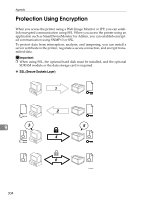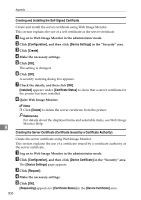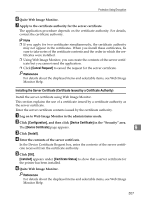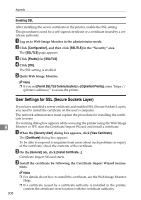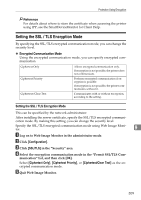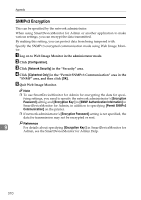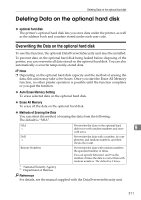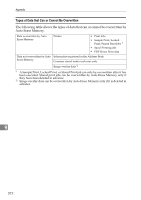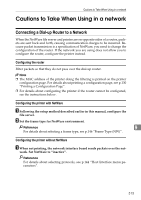Ricoh 8100DN Software Guide - Page 320
Enabling SSL, User Settings for SSL (Secure Sockets Layer)
 |
UPC - 026649025952
View all Ricoh 8100DN manuals
Add to My Manuals
Save this manual to your list of manuals |
Page 320 highlights
Appendix Enabling SSL After installing the server certificate in the printer, enable the SSL setting. This procedure is used for a self-signed certificate or a certificate issued by a certificate authority. A Log on to Web Image Monitor in the administrator mode. B Click [Configuration], and then click [SSL/TLS] in the "Security" area. The [SSL/TLS] page appears. C Click [Enable] for [SSL/TLS]. D Click [OK]. The SSL setting is enabled. E Quite Web Image Monitor. Note ❒ If you set [Permit SSL/TLS Communication] to [Ciphertext Priority], enter "https:// (printer's address)/" to access the printer. User Settings for SSL (Secure Sockets Layer) If you have installed a server certificate and enabled SSL (Secure Sockets Layer), you need to install the certificate on the user's computer. The network administrator must explain the procedure for installing the certificate to users. If a warning dialog box appears while accessing the printer using the Web Image 9 Monitor or IPP, start the Certificate Import Wizard and install a certificate. A When the [Security Alert] dialog box appears, click [View Certificate]. The [Certificate] dialog box appears. To be able to respond to inquiries from users about such problems as expiry of the certificate, check the contents of the certificate. B On the [General] tab, click [Install Certificate...]. Certificate Import Wizard starts. C Install the certificate by following the Certificate Import Wizard instruc- tions. Note ❒ For details about how to install the certificate, see the Web Image Monitor Help. ❒ If a certificate issued by a certificate authority is installed in the printer, confirm the certificate store location with the certificate authority. 308