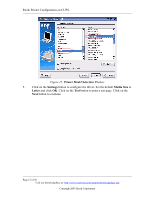Ricoh AP2610 Printer Configuration - Page 16
Backend Selection, Network Printer Information
 |
UPC - 026649007576
View all Ricoh AP2610 manuals
Add to My Manuals
Save this manual to your list of manuals |
Page 16 highlights
Ricoh Printer Configuration on CUPS Figure 13: Backend Selection Window 3. Specify the network printer information in the Network Printer Information window shown below. For Network (TCP) printing, enter the printer IP address and port number. Click on the Next button to continue. Figure 14: Network Printer Information Window 4. Select the printer manufacturer and printer model from the list on the Printer Model Selection window. Click on the Next button to continue Page 16 of 30 Visit our knowledgebase at: http://www.ricoh-usa.com/support/knowledgebase.asp Copyright 2003 Ricoh Corporation

Ricoh Printer Configuration on CUPS
Figure 13:
Backend Selection
Window
3.
Specify the network printer information in the Network Printer Information
window shown below. For
Network (TCP)
printing, enter the printer IP address
and port number. Click on the
Next
button to continue.
Figure 14:
Network Printer Information
Window
4.
Select the printer manufacturer and printer model from the list on the
Printer
Model Selection
window. Click on the
Next
button to continue.
Page 16 of 30
Visit our knowledgebase at:
Copyright 2003 Ricoh Corporation