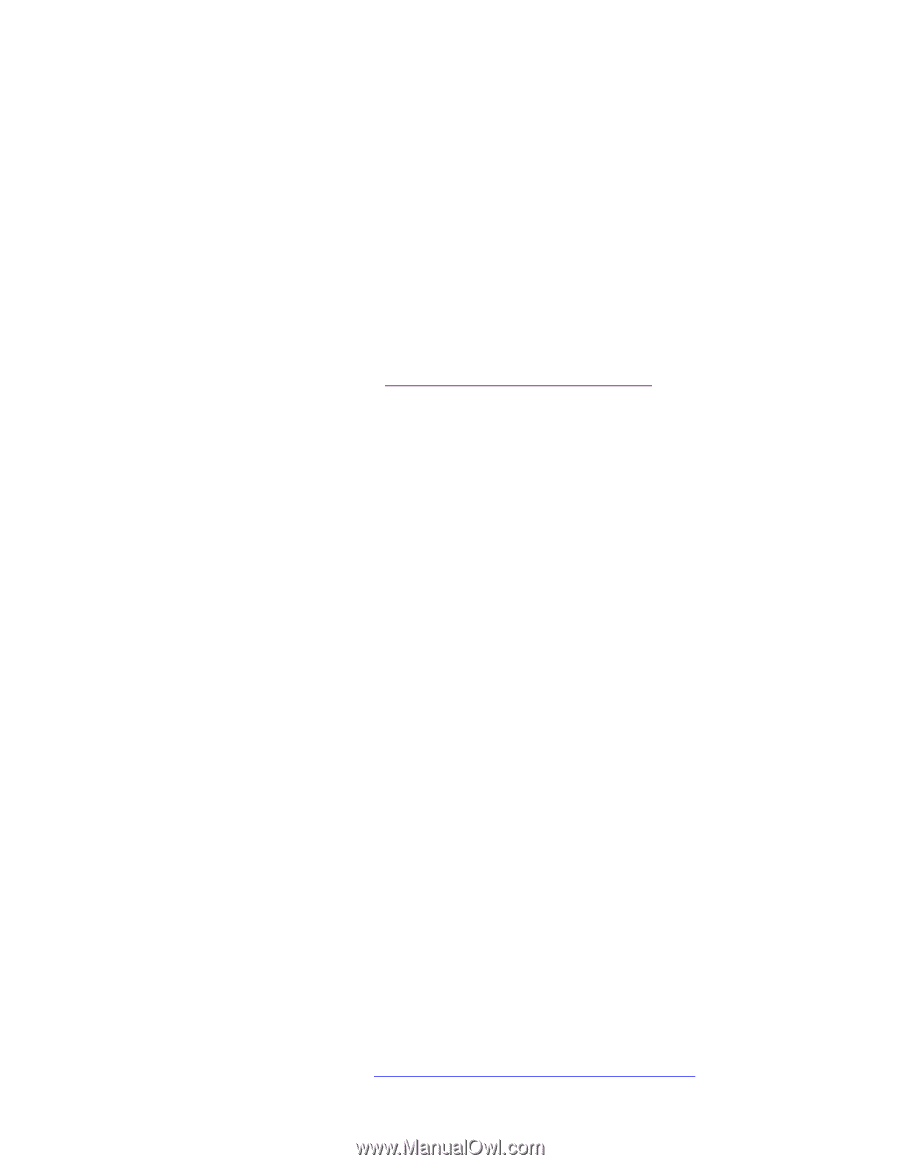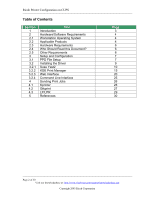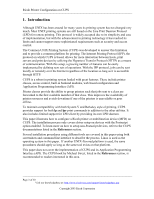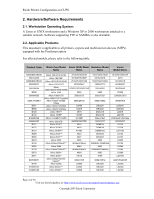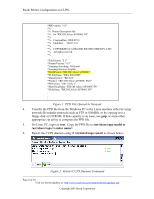Ricoh AP2610 Printer Configuration - Page 7
Setup and Configuration - printer driver
 |
UPC - 026649007576
View all Ricoh AP2610 manuals
Add to My Manuals
Save this manual to your list of manuals |
Page 7 highlights
Ricoh Printer Configuration on CUPS 3. Setup and Configuration This section illustrates the different methods for installing printer drivers using a Postscript Printer Definition (PPD) file. This is intended for Postscript-enabled devices only. Several options are available for driver installation as described in the sections that follow. The procedure starts by downloading the PPD file and installing it in the proper directory. Once the PPD file is available, any of the methods described below can be used to proceed with the rest of the installation. 3.1. PPD File Setup: 1. Since PPD files are not currently available as separate downloads, download the Windows Postscript driver and obtain the PPD files from the installer files. Using a Windows based PC, go to http://www.ricoh-usa.com/downloads and download the appropriate Windows 2000/XP Postscript driver for the device you intend to install. 2. Run the installer and extract it to a temporary folder. 3. Open the PPD file using a text editor such as Notepad and determine which PPD file is the right one for the device you are installing as shown in Figure 1. Change the filename extension to lowercase - *.ppd and make sure that it has read access permission for all users. A useful option is to rename the file(s) to the device you are installing (e.g., aficioAP3800C.ppd). Page 7 of 30 Visit our knowledgebase at: http://www.ricoh-usa.com/support/knowledgebase.asp Copyright 2003 Ricoh Corporation