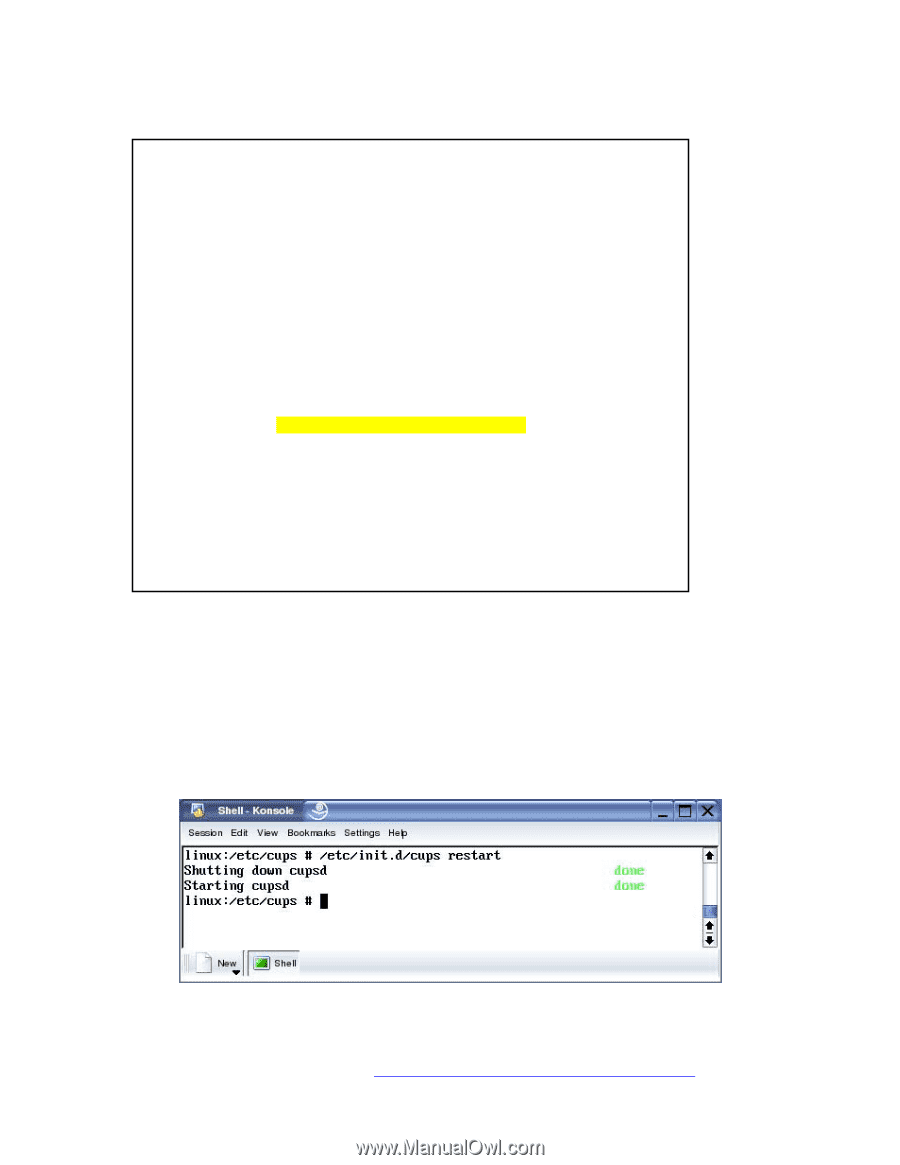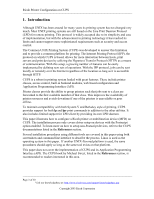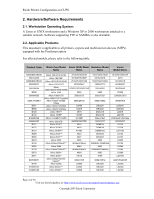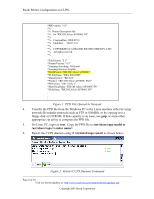Ricoh AP2610 Printer Configuration - Page 8
PPD File Opened in Notepad., Restart CUPS Daemon Command - aficio
 |
UPC - 026649007576
View all Ricoh AP2610 manuals
Add to My Manuals
Save this manual to your list of manuals |
Page 8 highlights
Ricoh Printer Configuration on CUPS *PPD-Adobe: "4.3" *% *% Printer Description file *% for "RICOH Aficio AP3800C PS" *% *% CreationDate: 2000/07/12 *% Modified: 2002/11/21 *% *% COPYRIGHT (C) 2000-2002 RICOH COMPANY, LTD. *% All rights reserved. *% *FileVersion: "2.1" *FormatVersion: "4.3" *LanguageEncoding: ISOLatin1 *LanguageVersion: English *ModelName: "RICOH Aficio AP3800C" *PCFileName: "RICL8003.PPD" *Manufacturer: "RICOH" *Product: "(RICOH Aficio AP3800C PS3)" *PSVersion: "(3011.103) 2" *ShortNickName: "RICOH Aficio AP3800C PS" *NickName: "RICOH Aficio AP3800C PS" . . . Figure 1: PPD File Opened in Notepad. 4. Transfer the PPD file from the Windows PC to the Linux machine either by using network file transfer protocols such as FTP or SAMBA, or by copying it to a floppy disk or CD ROM. If disk capacity is an issue, use gzip or some other appropriate zip utility to compress the PPD file. 5. On Linux PC, login as root. Copy the PPD file to /usr/share/cups/model or /usr/share/cups/ 6. Restart the CUPS daemon using: # /etc/init.d/cups restart as shown below: Figure 2: Restart CUPS Daemon Command Page 8 of 30 Visit our knowledgebase at: http://www.ricoh-usa.com/support/knowledgebase.asp Copyright 2003 Ricoh Corporation