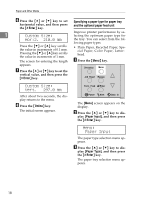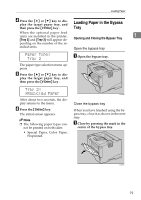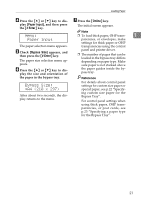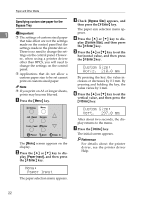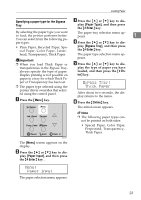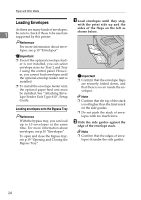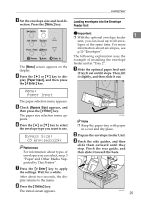Ricoh AP610N Maintenance Manual - Page 24
Specifying standard size paper for the, Bypass Tray - printer paper jam
 |
UPC - 026649023385
View all Ricoh AP610N manuals
Add to My Manuals
Save this manual to your list of manuals |
Page 24 highlights
Paper and Other Media Specifying standard size paper for the Bypass Tray B Adjust the side guides to the pa- per width. 1 Important ❒ Shuffle the paper before loading the stack onto the tray, so multiple sheets are not fed in together. ❒ Set the size and direction of the loaded paper on the control panel or with the printer driver. Make sure the settings do not conflict. Otherwise, the paper may jam or the print quality may be affected. A Slide the side guides outward, and load paper until it stops with the print side up. ZKGY220E Important ❒ Confirm that paper fits under the side guides. ❒ Sheets of A4K or 81/2 x 11K length or longer must be loaded one at a time. Support the paper by hand so it feeds in properly. Additionally, since paper feeding and image quality may differ depending on paper thickness and width, check print results in advance using paper you intend to print on. ZKGY200E Note ❒ If you load A4K or larger, or 81/2 × 11 Kor larger, slide out the bypass tray extension ( ) and then flip it open ( ). Note ❒ 45 kg paper or paper of A4K or 8 1/2 x 11 K or longer may not feed in properly unless it is cut at right angles. C To set the paper size and feed di- rection, Press the {Menu} key. AGN028S AGN503S The [Menu] screen appears on the display. 20