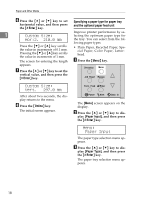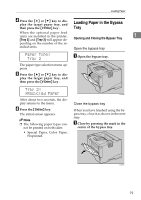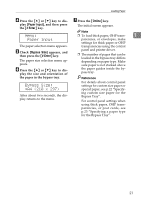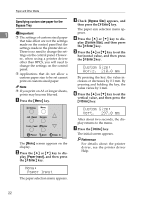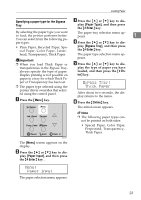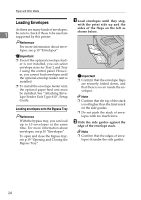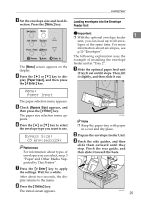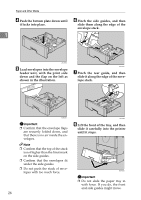Ricoh AP610N Maintenance Manual - Page 25
Paper Input, Bypass Size, A4 210 x 297
 |
UPC - 026649023385
View all Ricoh AP610N manuals
Add to My Manuals
Save this manual to your list of manuals |
Page 25 highlights
Loading Paper D G Press the {U} or {T} key to dis- Press the {Online} key. play [Paper Input], and then press the {# Enter} key. The initial screen appears. Menu: Note ❒ To load thick paper, OHP trans- 1 Paper Input parencies, or envelopes, make settings for thick paper or OHP The paper selection menu appears. transparencies using the control E Check [Bypass Size] appears, and then press the {# Enter} key. The paper size selection menu appears. F Press the {U} or {T} key to dis- play the size and orientation of panel and printer driver. ❒ The number of pages that can be loaded in the bypass tray differs depending on paper type. Make sure paper is not stacked above the paper guides inside the bypass tray. the paper in the bypass tray. Reference Bypass Size: *A4 (210 x 297) After about two seconds, the display returns to the menu. For details about control panel settings for custom size paper or special paper, see p.22 "Specifying custom size paper for the Bypass Tray". For control panel settings when using thick paper, OHP transparencies, or post cards, see p.23 "Specifying a paper type for the Bypass Tray". 21