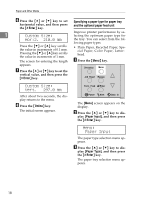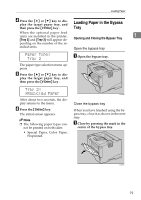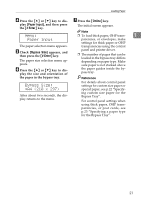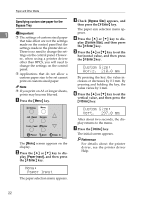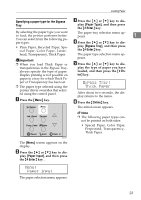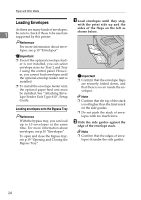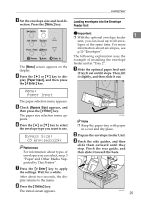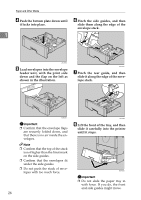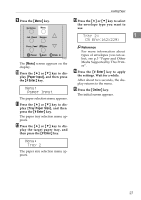Ricoh AP610N Maintenance Manual - Page 27
Paper Input, Bypass Tray, Thick Paper - duplex
 |
UPC - 026649023385
View all Ricoh AP610N manuals
Add to My Manuals
Save this manual to your list of manuals |
Page 27 highlights
Loading Paper Specifying a paper type for the Bypass Tray C Press the {U} or {T} key to dis- play [Paper Type], and then press the {# Enter} key. By selecting the paper type you want to load, the printer performs better. The paper tray selection menu appears. 1 You can select from the following paper types: D Press the {U} or {T} key to dis- • Plain Paper, Recycled Paper, Special Paper, Color Paper, Letter- play [Bypass Tray], and then press the {# Enter} key. head, Transparency, Thick Paper. The paper type selection menu ap- Important ❒ When you load Thick Paper or pears. E Press the {U} or {T} key to dis- transparencies in the Bypass Tray, play the type of paper you have always specify the type of paper. loaded, and then press the {# En- Duplex printing is not possible on ter} key . paper in a tray for which Thick Pa- per or Transparency has been set. Bypass Tray: ❒ The paper type selected using the Thick Paper printer driver overrides that selected using the control panel. A Press the {Menu} key. After about two seconds, the display returns to the menu. F Press the {Online} key. The initial screen appears. Note ❒ The following paper types cannot be printed on both sides: • Special Paper, Color Paper, Preprinted, Transparency, Thick Paper. AGN503S The [Menu] screen appears on the display. B Press the {U} or {T} key to dis- play [Paper Input], and then press the {# Enter} key . Menu: Paper Input The paper selection menu appears. 23