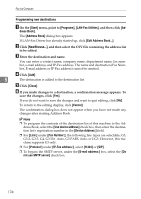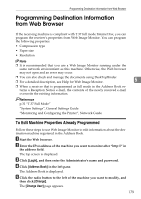Ricoh Aficio MP 2500 Facsimile Reference - Page 184
Programming new destinations, Address Book
 |
View all Ricoh Aficio MP 2500 manuals
Add to My Manuals
Save this manual to your list of manuals |
Page 184 highlights
Fax via Computer Programming new destinations A On the [Start] menu, point to [Programs], [LAN-Fax Utilities], and then click [Ad- dress Book]. The [Address Book] dialog box appears. If LAN-Fax Driver has already started up, click [Edit Address Book...]. B Click [New/Browse...], and then select the CSV file containing the address list to be edited. C Enter the destination and name. You can enter a contact name, company name, department name, fax number, e-mail address, and IP-Fax address. The name and destination (Fax Number, E-mail address or IP-Fax address) cannot be omitted. D Click [Add]. 5 The destination is added to the destination list. E Click [Close]. F If you made changes to a destination, a confirmation message appears. To save the changes, click [Yes]. If you do not want to save the changes and want to quit editing, click [No]. To return to the editing display, click [Cancel]. The confirmation dialog box does not appear when you have not made any changes after starting Address Book. Note ❒ To program the contents of the destination list of this machine to the Address Book, select the [Use device address] check box, then enter the destination list's registration number in the [Device Address:] field. ❒ For [Line:] under [Fax Number:], the following line types are selectable; G3, G3-2, G3-3, G4, G3 Dir. Auto, G3 PABX Auto, or I-G3. However, this machine supports G3 only. ❒ For [Protocol:] under [IP-Fax address:], select [H.323] or [SIP]. ❒ To bypass the SMTP server, under the [E-mail address:] box, select the [Do not use SMTP server] check box. 174