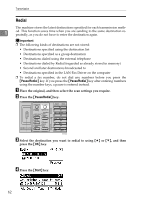Ricoh Aficio MP 2500 Facsimile Reference - Page 67
Using the Quick Dial Keys, Use device address - driver
 |
View all Ricoh Aficio MP 2500 manuals
Add to My Manuals
Save this manual to your list of manuals |
Page 67 highlights
Specifying a Destination Note ❒ When you specify destinations directly using the number keys, you can specify whether or not to use the SMTP server for each destination. ❒ When you select destinations in the destination list, the SMTP server setting specified in the Address Book is enabled. 1 ❒ You can program one of the User Function keys with operations for this function. Using the User Function keys allow you to omit steps A, B, and D. ❒ To send Internet Fax documents from a computer, use the LAN-Fax Driver to specify whether or not to bypass the SMTP server. When sending with the [Use device address] check box selected, the SMTP server setting specified on this machine is enabled. Reference p.157 "Sending Fax Documents from Computers" "System Settings", General Settings Guide "Fax Features", General Settings Guide "Registering Addresses and Users for Facsimile/Scanner Functions", General Settings Guide "Special Operations under Windows", Network Guide Using the Quick Dial Keys You can specify a destination simply by pressing the Quick Dial key to which the destination's number is registered. When a Quick Dial key is pressed, the destination it is registered to appears on the screen. Pressing [ ] switches the destination list between fax number/IP-Fax destination and e-mail address . Important ❒ In the destination list, program an individual fax number, IP-Fax destination, e-mail address and/or groups of destinations. 57