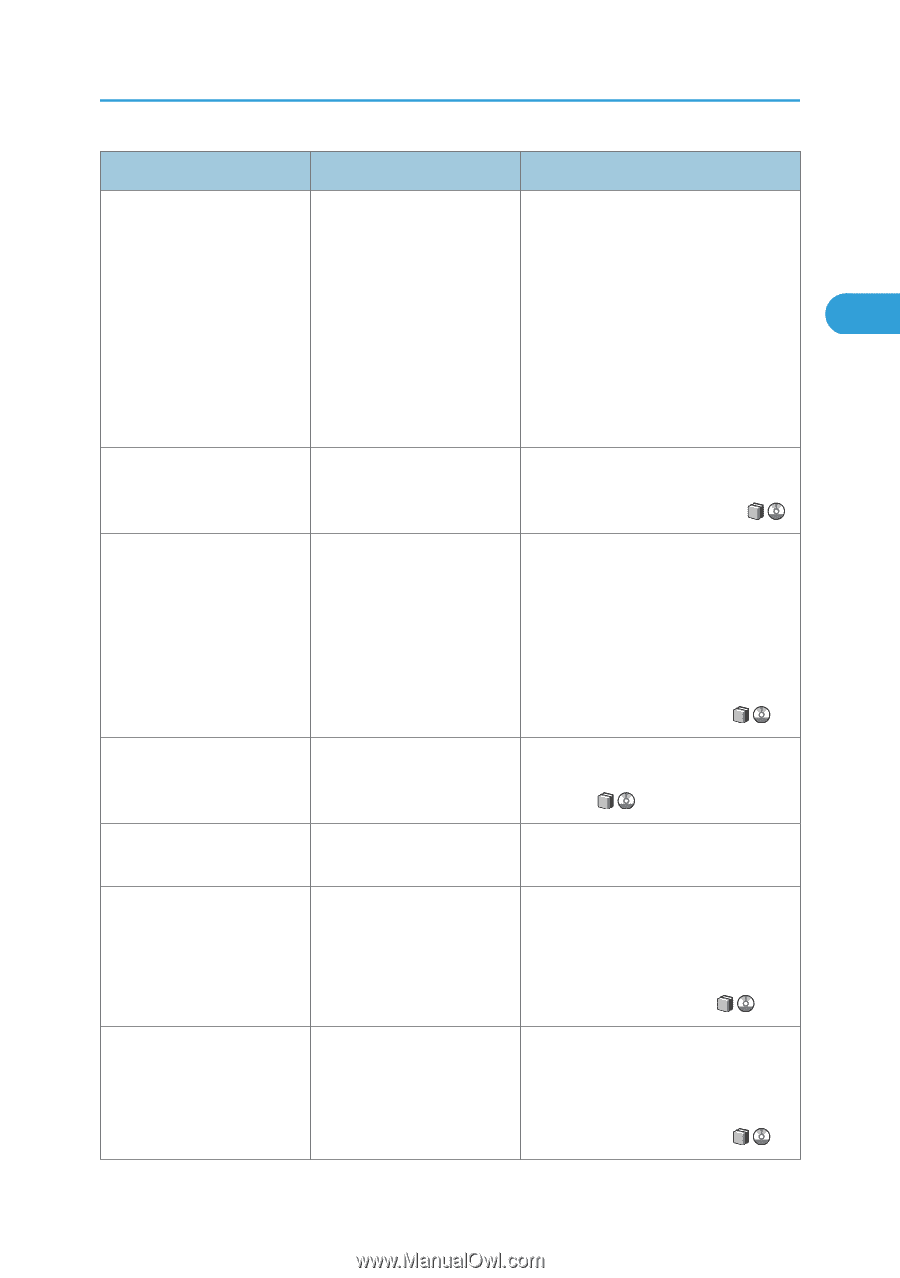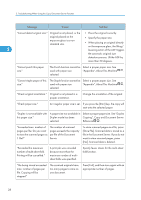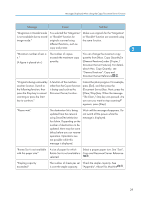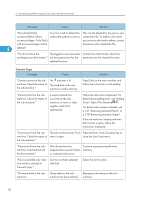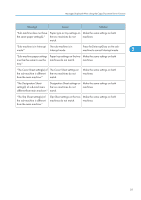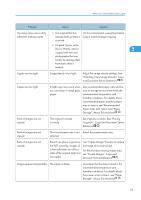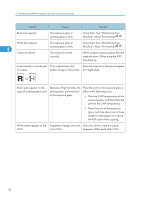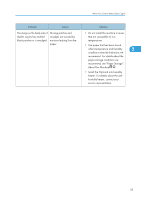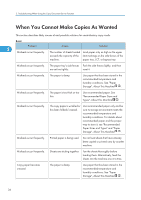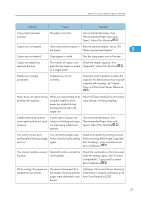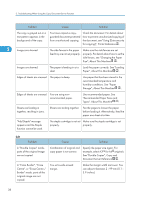Ricoh Aficio MP 6001 SP Operating Instructions - Page 35
Paper Sizes and Types and Paper
 |
View all Ricoh Aficio MP 6001 SP manuals
Add to My Manuals
Save this manual to your list of manuals |
Page 35 highlights
When You Cannot Make Clear Copies Problem Cause Solution The same copy area is dirty whenever making copies. • The original that has already been printed is scanned. On the control panel, press [Generation Copy], and then begin copying. • Original Type is set to [Text / Photo], and an original with text and 2 photographs that can hardly be distinguished from each other is loaded. Copies are too light. Image density is too light. Adjust the image density settings. See "Adjusting Copy Image Density", Copy and Document Server Reference . Copies are too light. A light copy may result when you use damp or rough grain paper. Use recommended paper only and be sure its storage environment meets the recommended temperature and humidity conditions. For details about recommended paper and the proper way to store it, see "Recommended Paper Sizes and Types" and "Paper Storage", About This Machine . Parts of images are not copied. The original is not set correctly. Set originals correctly. See "Placing Originals", Copy and Document Server Reference . Parts of images are not copied. The correct paper size is not Select the proper paper size. selected. Parts of images are not copied. Even if you place originals in the ADF correctly, margin of a few millimeters on all four sides of the original might not be copied. Use "Create Margin" function to reduce the image of its original size. For details about missing image area, see "Create Margin", Copy and Document Server Reference . Images appear only partially. The paper is damp. Use paper that has been stored in the recommended temperature and humidity conditions. For details about the proper way to store it, see "Paper Storage", About This Machine . 33