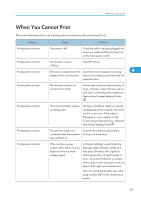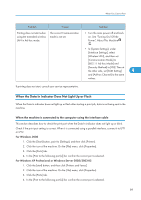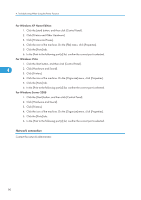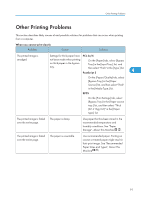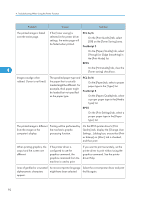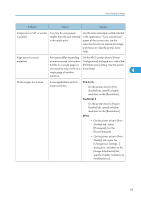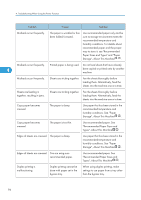Ricoh Aficio MP 6001 SP Operating Instructions - Page 94
Through] or [Edge Smoothing]
 |
View all Ricoh Aficio MP 6001 SP manuals
Add to My Manuals
Save this manual to your list of manuals |
Page 94 highlights
4. Troubleshooting When Using the Printer Function Problem Cause Solution The printed image is faded over the entire page. If the [Toner saving] is selected in the printer driver settings, the entire page will be faded when printed. PCL 5e/6 On the [Print Quality] tab, select [Off] on the [Toner Saving] area. PostScript 3 On the [Paper/Quality] tab, select [Through] or [Edge Smoothing] in the [Print Mode] list. RPCS 4 On the [Print Quality] tab, clear the [Toner saving] check box. Images smudge when rubbed. (Toner is not fixed.) The specified paper type and the paper that is actually loaded might be different. For example, thick paper might be loaded but not specified as the paper type. PCL 5e/6 On the [Paper] tab, select a proper paper type in the [Type:] list. PostScript 3 On the [Paper/Quality] tab, select a proper paper type in the [Media Type] list. RPCS On the [Print Settings] tab, select a proper paper type in the [Paper type:] list. The printed image is different from the image on the computer's display. Printing will be performed by the machine's graphic processing function. On the RPCS printer driver's [Print Quality] tab, display the [Change User Settings...] dialog box, ensure that [Print as bitmap] on [Misc.] tab is checked, and then print. When printing graphics, the output and the screen are different. If the printer driver is configured to use the graphics command, the graphics command from the machine is used to print. If you want to print accurately, set the printer driver to print without using the graphics command. See the printer driver Help. Lines of garbled or unwanted An incorrect printer language Select the correct printer driver and print alphanumeric characters might have been selected. the file again. appear. 92