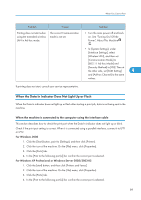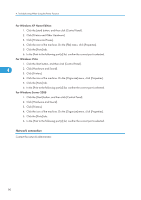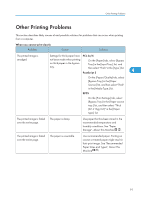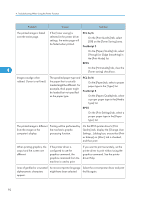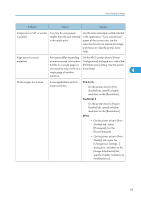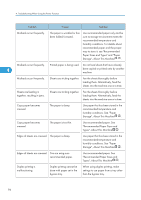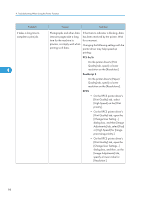Ricoh Aficio MP 6001 SP Operating Instructions - Page 96
Super fine lines have been
 |
View all Ricoh Aficio MP 6001 SP manuals
Add to My Manuals
Save this manual to your list of manuals |
Page 96 highlights
4. Troubleshooting When Using the Printer Function Problem Cause Solution A solid line is printed as a dashed line or appears blurred. Dither patterns do not match. PostScript 3 On the printer driver's [Advanced] tab, change the [Dithering:] setting. RPCS On the printer driver's [Print Quality] tab, open the [Change User Settings...] dialog box, and then, on the [Image Adjustments] tab, change the [Dithering:] setting. 4 See the printer driver Help. Fine lines are fuzzy, of inconsistent thickness, or do not appear. Super fine lines have been specified in the application. PostScript 3 On the printer driver's [Advanced] tab, change the [Dithering:] setting. RPCS On the printer driver's [Print Quality] tab, open the [Change User Settings...] dialog box, and then, on the [Image Adjustments] tab, change the [Dithering:] setting. See the printer driver Help. If the problem continues after you change the dithering settings, use the settings of the application in which the image was created to change the thickness of the lines. 94