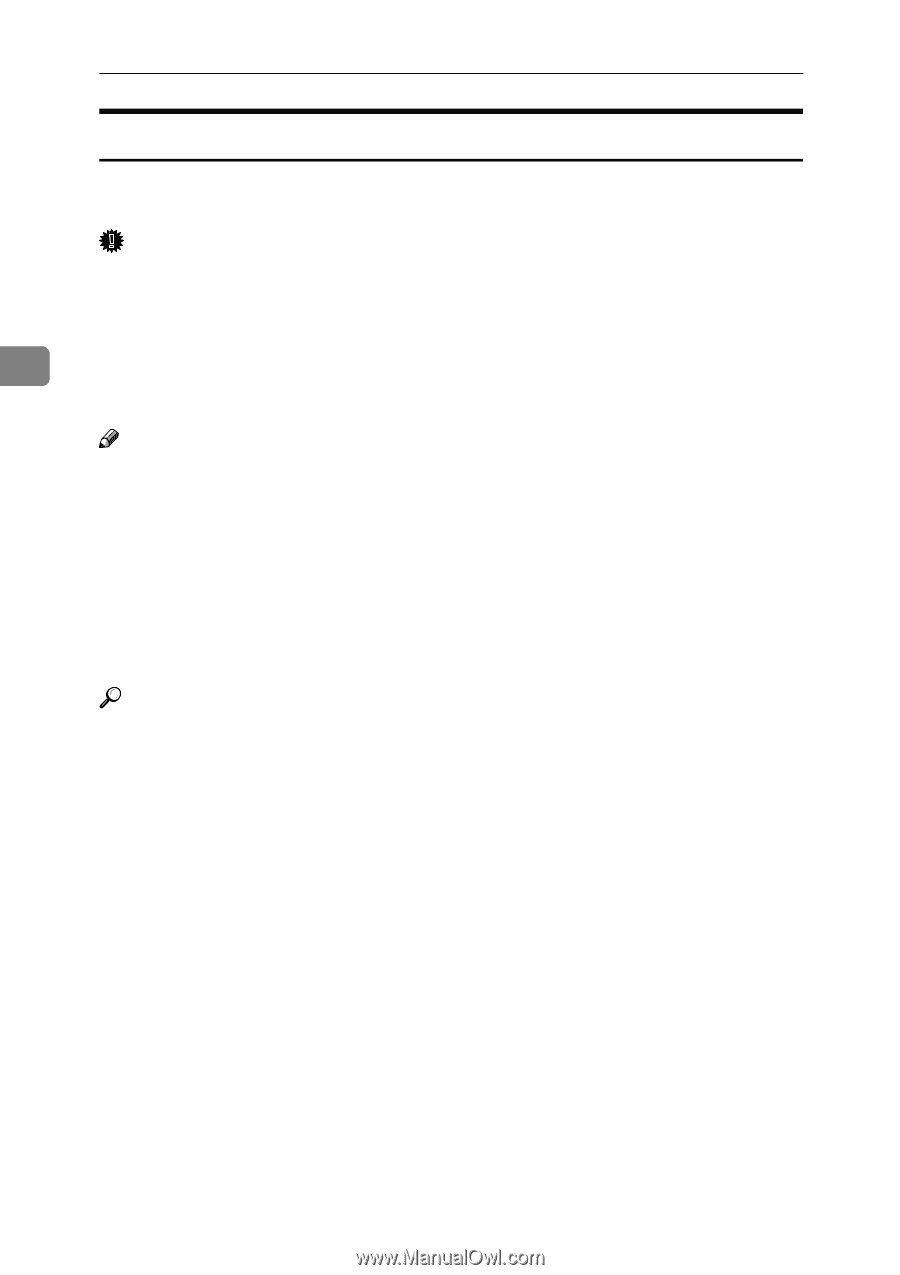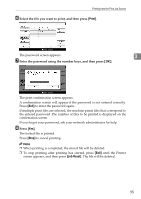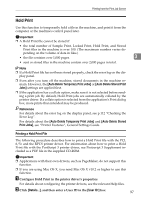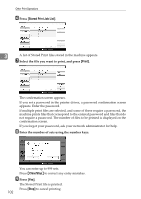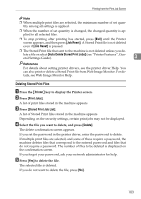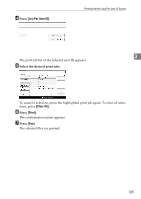Ricoh Aficio MP C3000 Printer Reference - Page 108
Stored Print
 |
View all Ricoh Aficio MP C3000 manuals
Add to My Manuals
Save this manual to your list of manuals |
Page 108 highlights
Other Print Operations Stored Print Jobs are not deleted after they are printed, so the same job need not be resent in order to print multiple copies. Important ❒ A Stored Print file cannot be stored if: • the total number of Sample Print, Locked Print, Hold Print, and Stored Print files in the machine is over 100. (The maximum number varies de- pending on the volume of data in files.) 3 • the file contains over 1,000 pages. • sent or stored files in the machine contain over 2,000 pages in total. Note ❒ If a Stored Print file has not been stored properly, check the error log on the display panel. ❒ Even after you turn off the machine, stored documents remain. However, the [Auto Delete Temporary Print Jobs] or [Auto Delete Stored Print Jobs] settings are applied first (see "Printer Features", General Settings Guide). ❒ If the application has a collate option, make sure it is not selected before sending a print job. By default, Stored Print jobs are automatically collated by the printer driver. If a collate option is selected from the application's Print dialog box, more prints than intended may be produced. Reference For details about the error log on the display panel, see p.112 "Checking the Error Log". For details about the [Auto Delete Temporary Print Jobs] and [Auto Delete Stored Print Jobs], see "Printer Features", General Settings Guide. 100