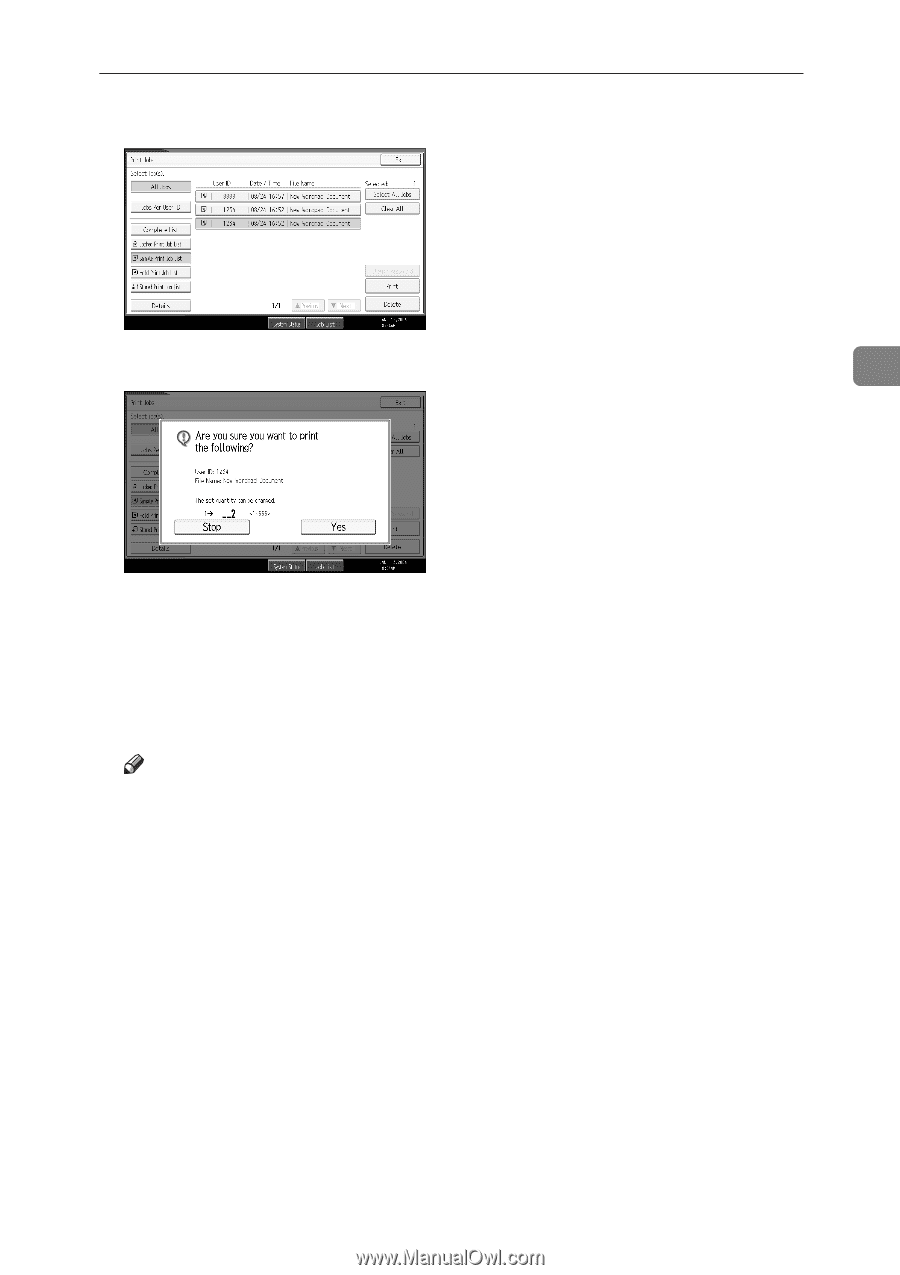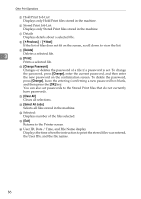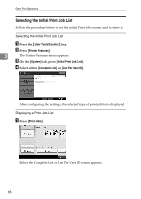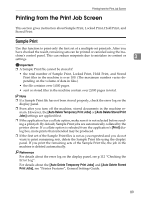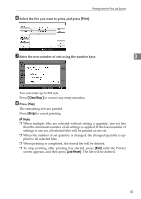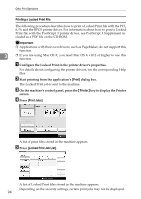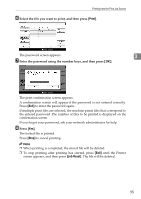Ricoh Aficio MP C3000 Printer Reference - Page 99
Print, Clear/Stop, Job Reset, Select the file you want to print, and press
 |
View all Ricoh Aficio MP C3000 manuals
Add to My Manuals
Save this manual to your list of manuals |
Page 99 highlights
Printing from the Print Job Screen F Select the file you want to print, and press [Print]. G Enter the new number of sets using the number keys. 3 You can enter up to 999 sets. Press {Clear/Stop} to correct any entry mistakes. H Press [Yes]. The remaining sets are printed. Press [Stop] to cancel printing. Note ❒ When multiple files are selected without setting a quantity, one set less than the minimum number of all settings is applied. If the least number of settings is one set, all selected files will be printed at one set. ❒ When the number of set quantity is changed, the changed quantity is applied to all selected files. ❒ When printing is completed, the stored file will be deleted. ❒ To stop printing after printing has started, press [Exit] until the Printer screen appears, and then press [Job Reset]. The file will be deleted. 91