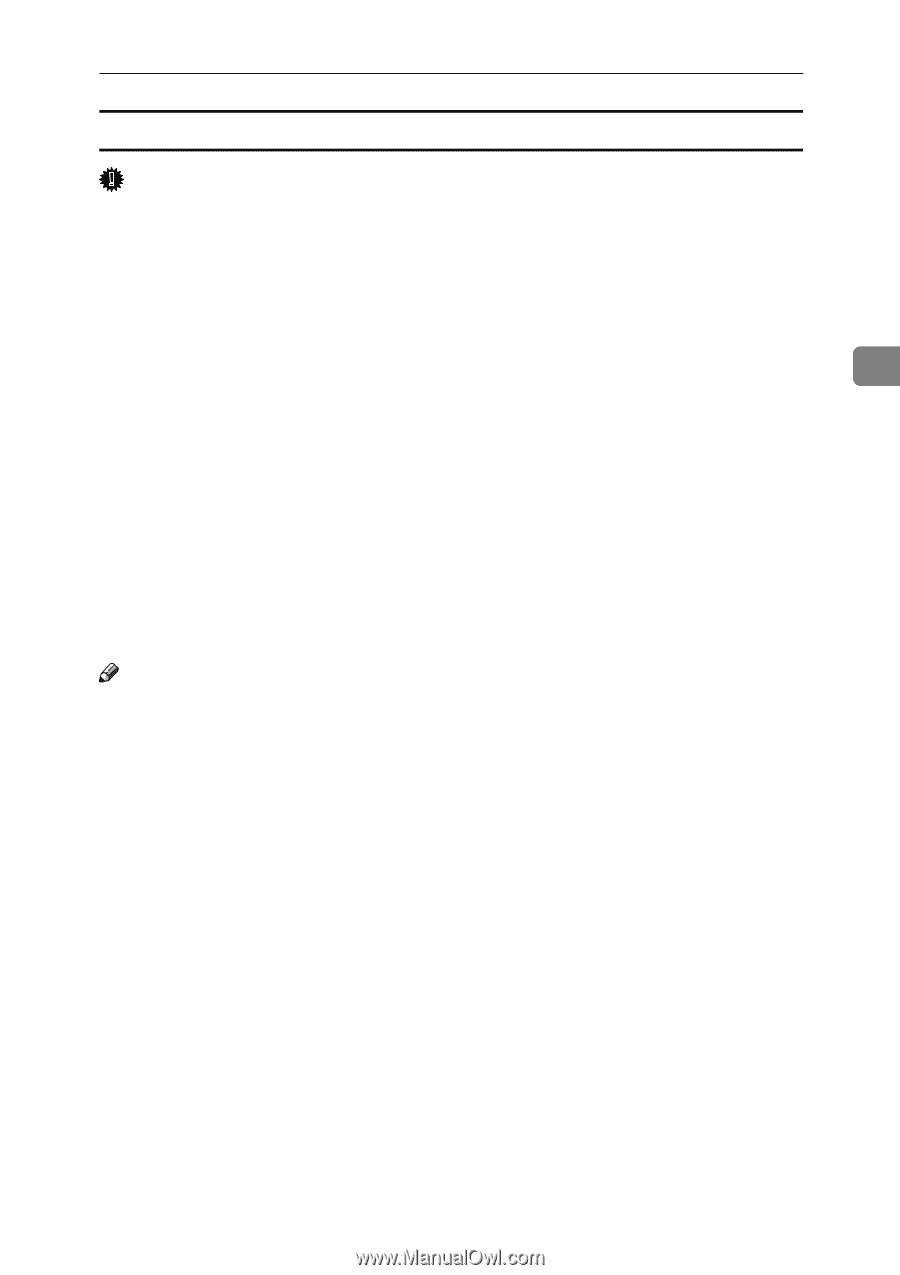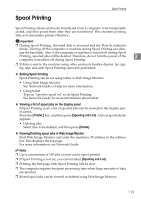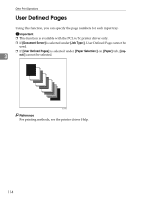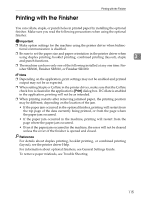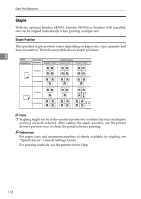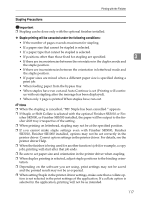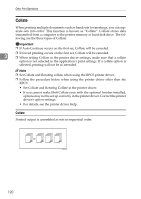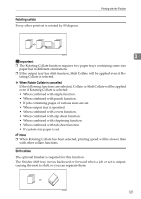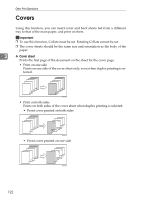Ricoh Aficio MP C3000 Printer Reference - Page 125
Stapling Precautions, Important
 |
View all Ricoh Aficio MP C3000 manuals
Add to My Manuals
Save this manual to your list of manuals |
Page 125 highlights
Printing with the Finisher Stapling Precautions Important ❒ Stapling can be done only with the optional finisher installed. ❖ Staple printing will be canceled under the following conditions: • If the number of pages exceeds maximum for stapling. • If a paper size that cannot be stapled is selected. • If a paper type that cannot be stapled is selected. • If positions other than those fixed for stapling are specified. 3 • If there are inconsistencies between the orientation in the duplex mode and the staple position. • If there are inconsistencies between the orientation in letterhead mode and the staple position. • If paper sizes are mixed when a different paper size is specified during a print job. • When feeding paper from the bypass tray. • When staples have run out and Auto Continue is set (Printing will continue without stapling after the message has been displayed). • When only 1 page is printed When staples have run out. Note ❒ When the stapling is cancelled, "BD: Staple has been cancelled." appears. ❒ If Staple or Shift Collate is selected with the optional Finisher SR3010 or Finisher SR3000, or Finisher SR1000 installed, the paper will be output to the finsher shift tray irrespective of the setting. ❒ When printing on letterhead, stapling may not be at the specified position. ❒ If you cannot make staple settings even with Finisher SR3000, Finisher SR3010, Finisher SR1000 installed, options may not be set correctly in the printer driver. Correct option settings in the printer driver. For details, see the printer driver Help. ❒ When the finisher is being used for another function's job (for example, a copy job), printing will start after that job ends. ❒ Be sure to set paper size and orientation in the printer driver when stapling. ❒ When duplex printing is selected, adjust staple positions to the binding orientation. ❒ Depending on the software you are using, print settings may not be saved and the printed result may not be as expected. ❒ When setting Staple in the printer driver settings, make sure that a collate option is not selected in the print settings of the application. If a collate option is selected in the application, printing will not be as intended. 117