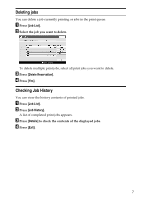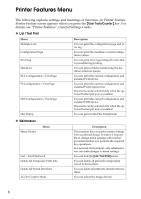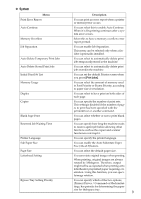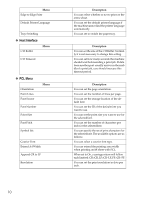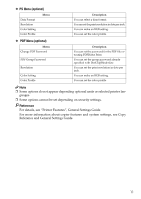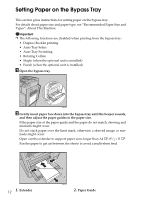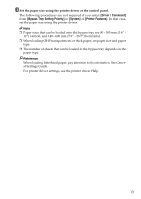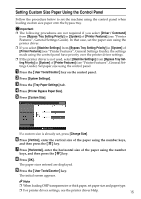Ricoh Aficio MP C3000 Printer Reference - Page 20
Setting Paper on the Bypass Tray
 |
View all Ricoh Aficio MP C3000 manuals
Add to My Manuals
Save this manual to your list of manuals |
Page 20 highlights
Setting Paper on the Bypass Tray This section gives instructions for setting paper on the bypass tray. For details about paper size and paper type, see "Recommended Paper Size and Types", About This Machine. Important ❒ The following functions are disabled when printing from the bypass tray: • Duplex/Booklet printing • Auto Tray Select • Auto Tray Switching • Rotating Collate • Staple (when the optional unit is installed) • Punch (when the optional unit is installed) A Open the bypass tray. AMF023S B Gently insert paper face down into the bypass tray until the beeper sounds, and then adjust the paper guides to the paper size. If the paper size of the paper guide and the paper do not match, skewing and misfeeds might occur. Do not stack paper over the limit mark, otherwise a skewed image or misfeeds might occur. Open out the extender to support paper sizes larger than A4 L, 81/2 ×11 L. Fan the paper to get air between the sheets to avoid a multi-sheet feed. 12 1. Extender AMF024S 2. Paper Guide