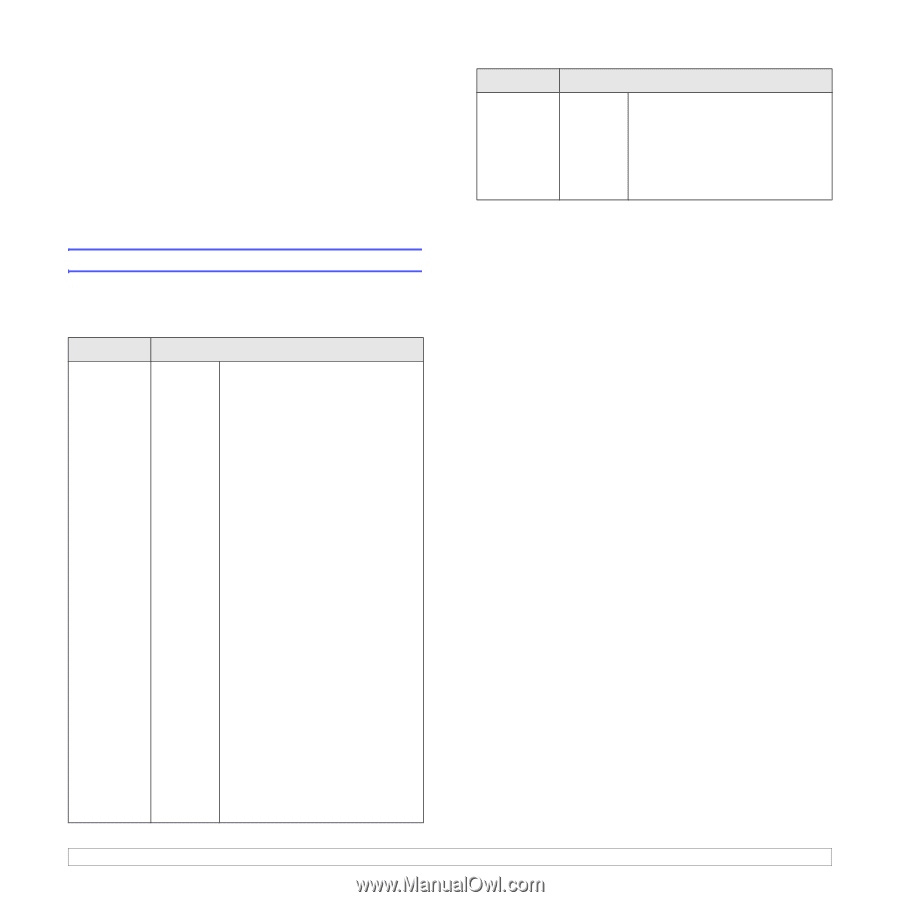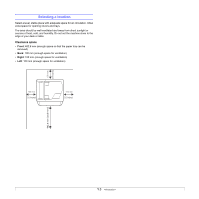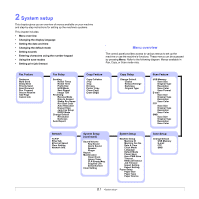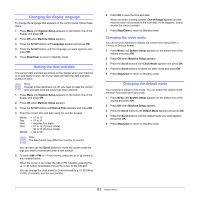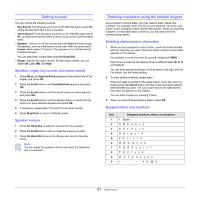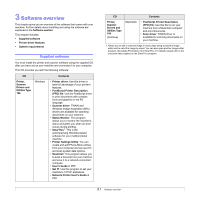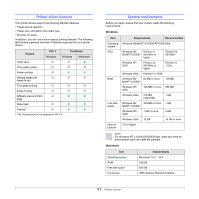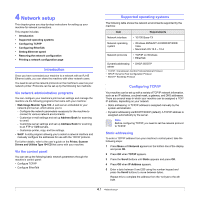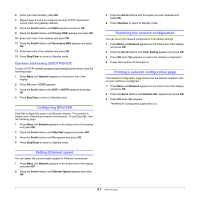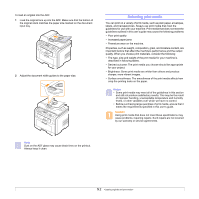Ricoh Aficio SP 3200SF User's Guide - Page 20
Software overview, Supplied software - drivers
 |
View all Ricoh Aficio SP 3200SF manuals
Add to My Manuals
Save this manual to your list of manuals |
Page 20 highlights
3 Software overview This chapter gives you an overview of the software that comes with your machine. Further details about installing and using the software are explained in the Software section. This chapter includes: • Supplied software • Printer driver features • System requirements Supplied software You must install the printer and scanner software using the supplied CD after you have set up your machine and connected it to your computer. This CD provides you with the following software: CD Printer, Scanner Drivers and Utilities Type 104 Windows Contents • Printer driver: Use this driver to take full advantage of your printer's features. • PostScript Printer Description (PPD) file: Use the PostScript driver to print documents with complex fonts and graphics in the PS language. • Scanner driver: TWAIN and Windows Image Acquisition (WIA) drivers are available for scanning documents on your machine. • Status Monitor: This program allows you to monitor the machine's status and alerts you when an error occurs during printing. • SmarThru1: This is the accompanying Windows-based software for your multifunctional machine. • Printer Settings Utility: You can create and edit Phone Book entries from your computer and set up print and scan system data options. • ScanClair: This program allows you to scan a document on your machine and save it to a network-connected computer. • User's Guide in PDF • Set IP: Use this program to set your machine's TCP/IP addresses. • Network Printer User's Guide in PDF CD Contents Printer, Scanner Drivers and Utilities Type 104 (Continue) Macintosh • PostScript Printer Description (PPD) file: Use this file to run your machine from a Macintosh computer and print documents. • Scan driver: TWAIN driver is available for scanning documents on your machine. 1. Allows you to edit a scanned image in many ways using a powerful image editor and to send the image by email. You can also open another image editor program, like Adobe Photoshop, from SmarThru. For details, please refer to the onscreen help supplied on the SmarThru program. 3.1