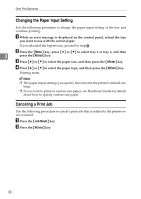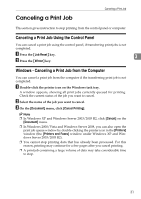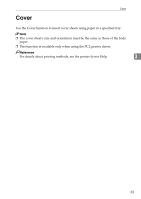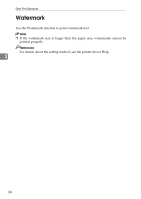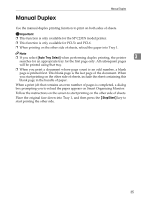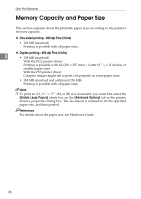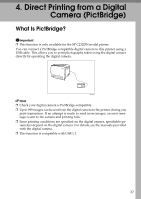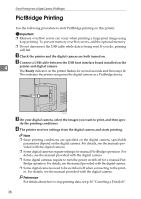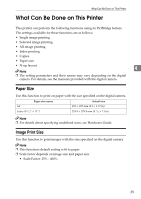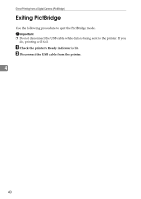Ricoh Aficio SP C231N Operating Instructions - Page 199
Manual Duplex - pcl6
 |
View all Ricoh Aficio SP C231N manuals
Add to My Manuals
Save this manual to your list of manuals |
Page 199 highlights
Manual Duplex Manual Duplex Use the manual duplex printing function to print on both sides of sheets. Important ❒ This function is only available for the SP C231N model printer. ❒ This function is only available for PCL5c and PCL6. ❒ When printing on the other side of sheets, reload the paper into Tray 1. Note ❒ If you select [Auto Tray Select] when performing duplex printing, the printer 3 searches for an appropriate tray for the first page only. All subsequent pages will be printed using that tray. ❒ When you print a document whose page count is an odd number, a blank page is printed first. This blank page is the last page of the document. When you start printing on the other side of sheets, include the sheet containing this blank page in the bundle of paper. When a print job that contains an even number of pages is completed, a dialog box prompting you to reload the paper appears on Smart Organizing Monitor. Follow the instructions on the screen to start printing on the other side of sheets. Place the original face down into Tray 1, and then press the {Stop/Start} key to start printing the other side. 35