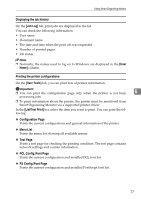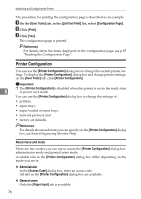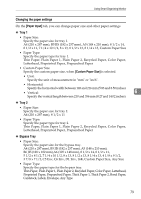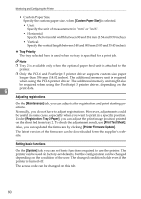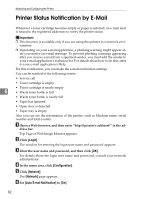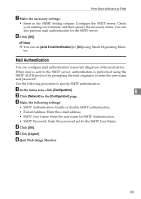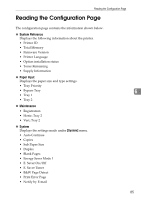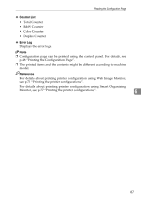Ricoh Aficio SP C231N Operating Instructions - Page 246
Printer Status Notification by E-Mail
 |
View all Ricoh Aficio SP C231N manuals
Add to My Manuals
Save this manual to your list of manuals |
Page 246 highlights
Monitoring and Configuring the Printer Printer Status Notification by E-Mail Whenever a toner cartridge becomes empty or paper is jammed, an e-mail alert is issued to the registered addresses to notify the printer status. Important ❒ This function is available only if you are using this printer in a network environment. ❒ Depending on your e-mail application, a phishing warning might appear after you receive an e-mail message. To prevent phishing warnings appearing after you receive e-mail from a specified sender, you must add the sender to your e-mail application's exclusion list. For details about how to do this, refer to your e-mail application's Help. For this notification, you can make the e-mail notification settings. You can be notified of the following events: • Service call • Toner cartridge is empty • Toner cartridge is nearly empty 6 • Waste toner bottle is full • Waste toner bottle is nearly full • Paper has jammed • Open door is detected • Paper tray is empty Also you can see the information of the printer, such as Machine name, serial number and total counter. A Open a Web browser, and then enter "http://(printer's address)/" in the ad- dress bar. Top Page of Web Image Monitor appears. B Click [Login]. The window for entering the login user name and password appears. C Enter the user name and password, and then click [OK]. For details about the login user name and password, consult your network administrator. D In the menu area, click [Configuration]. E Click [Network]. The [Network] page appears. F Set [Auto E-mail Notification] to [On]. 82