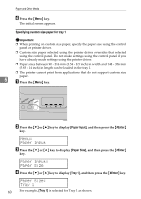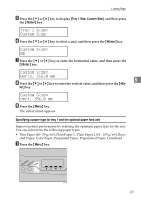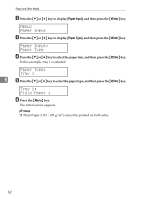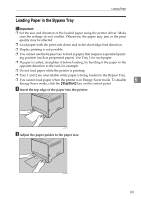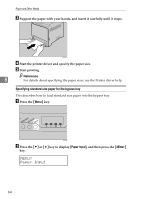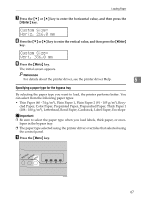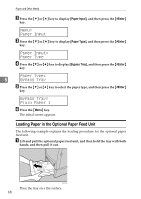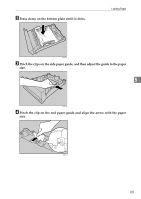Ricoh Aficio SP C231N Operating Instructions - Page 86
Paper Input, Paper Size, Bypass Tray, Bypass Size, A4 210 x 297, 1/2 x 11
 |
View all Ricoh Aficio SP C231N manuals
Add to My Manuals
Save this manual to your list of manuals |
Page 86 highlights
Loading Paper C Press the {T} or {U} key to display [Paper Size], and then press the {#Enter} key. Paper Input: Paper Size D Press the {T} or {U} key to display [Bypass Tray], and then press the {#Enter} key. Paper Size: Bypass Tray E Press the {T} or {U} key to select the paper size you want to set, and then press the {#Enter} key. Bypass Size: 5 A4 (210 x 297) Bypass Size: 8 1/2 x 11 F Press the {Menu} key. The initial screen appears. Note ❒ The number of pages that can be loaded in the bypass tray differs depend- ing on the paper type. Make sure paper is not stacked above the paper guides inside the bypass tray. Specifying custom size paper for the bypass tray Important ❒ When loading custom size or special paper, specify the paper size using the control panel or printer driver. ❒ The custom paper size selected using the printer driver overrides that select- ed using the control panel. Do not configure the settings using the control panel if you have already made the settings using the printer driver. ❒ You cannot print on custom size paper with an application that does not support the custom size setting. ❒ Paper sizes between 90 - 216 mm (3.54 - 8.5 inch) in width and 148 - 356 mm (5.83 - 14 inch) in length can be loaded in the bypass tray. 65