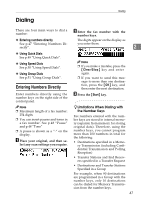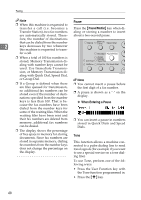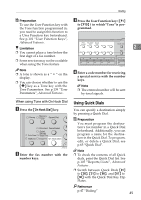Ricoh FAX4430L Facsimile Reference [Basic Features] - Page 50
Scan Settings
 |
UPC - 026649305344
View all Ricoh FAX4430L manuals
Add to My Manuals
Save this manual to your list of manuals |
Page 50 highlights
Faxing Scan Settings You may want to send many different types of fax messages. Some of these may be difficult to reproduce at the other end. However, your machine 2 has two settings that you can adjust to help you transmit your fax message with the best possible image quality. ❖ Resolution: Standard, Detail, Super Fine, Extra Super Fine ❖ Original Type: Halftone, Color Scan (Option for Type1) Note ❒ You can set whether the machine returns to the same settings after the power is turned on with the User Parameters (switch 01, bit 7). See p.139 "User Parameters", Advanced Features . Resolution Images and text are scanned into the machine by converting them to a sequence of dots. The frequency of dots determines the quality of the image and how long it takes to transmit. Therefore, images scanned at high resolution (Super Fine) have high quality but transmission takes longer. Conversely, low resolution (Standard) scanning results in less quality but faster transmission. Choose the setting that matches your needs based upon this trade off between speed and image clarity. ❖ Standard (8 × 3.85 lines/mm, 200 × 100 dpi) Select for originals containing normal sized characters. 44 ❖ Detail (8 × 7.7 lines/mm, 200 × 200 dpi) Select for originals containing small characters or when you require greater clarity. This resolution is twice as fine as Standard. ❖ 300 × 300 dpi Select when you use the scanner function. For details, see Chapter3, "Using Scan to E-mail Functions" in the NIC FAX unit manual. Note ❒ To select 300 × 300 dpi, the NIC FAX unit (Option for Type1) is required. ❖ Super Fine (16 × 15.4 lines/mm, 400 × 400 dpi) This is suitable for originals with small characters like newspapers. Select for originals with very fine details or when you require finer image clarity than Detail. This resolution is eight times as fine as Standard. ❖ Extra Super Fine (24 × 23.1 lines/mm, 600 × 600 dpi) This is suitable for originals with small characters or geometric figures like newspapers. Select when you require finer image clarity than Super Fine.