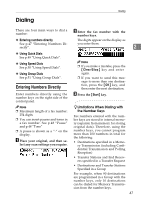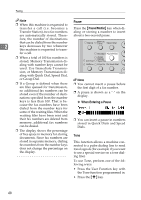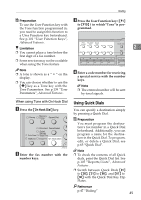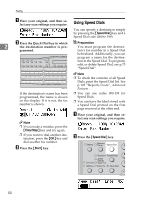Ricoh FAX4430L Facsimile Reference [Basic Features] - Page 52
Original Type, Changing Scan Settings
 |
UPC - 026649305344
View all Ricoh FAX4430L manuals
Add to My Manuals
Save this manual to your list of manuals |
Page 52 highlights
Faxing Original Type -Speed Mode and Standard If your original contains photographs Mode or colored illustrations, select Halftone to optimize image clarity. Halftone has two modes, Speed mode and Standard mode. When you select When you select Color Scan, color Speed mode, faxes can be transmitted 2 originals can be scanned with the faster, but the resulting images could scanner function (optional). For de- be inferior to those sent with Stan- tails, see "Scanning a Color Original" dard mode. in the NIC FAX unit manual. Note Note ❒ You can set the mode for Halftone ❒ If you select Halftone, the trans- with the User Parameters (switch mission will take longer than when 10, bit 7). See p.139 "User Parame- it is not selected. ters", Advanced Features . ❒ Color Scan cannot be selected with fax transmission. ❒ You can set whether Halftone is selected after the power is turned on or the {Energy Saver/Clear Modes} key is pressed with the User Parameters (switch 00, bit 7). See p.139 "User Parameters", Advanced Features . A Press the {Original Type} key. Changing Scan Settings When scanning multiple originals using the ADF, you can set scan settings for every page. A Check which pages you want to change the scan settings for. B Make the scan settings for the next page while the previous page is scanned. ZHMS090E ZHMS250E 46