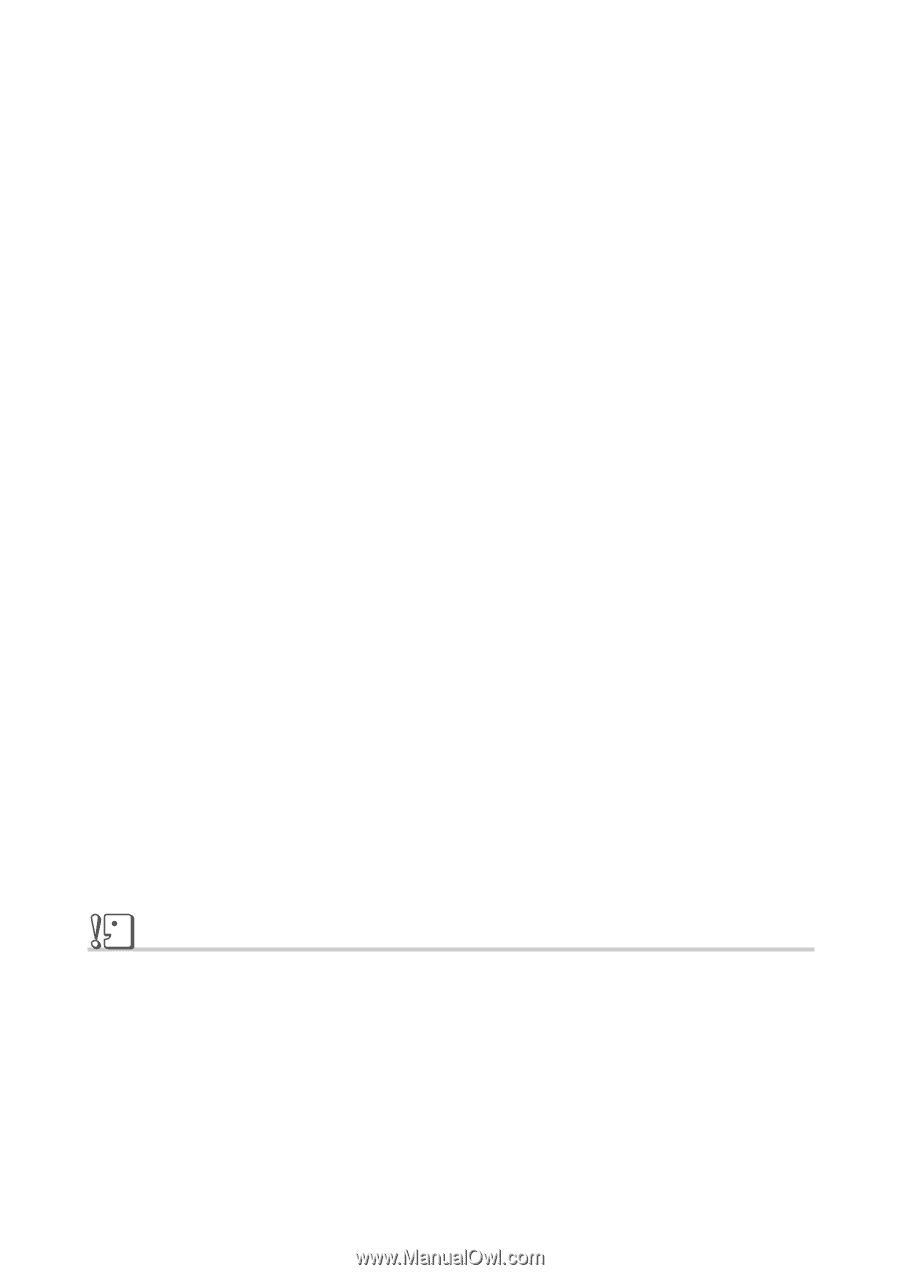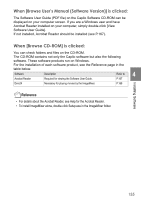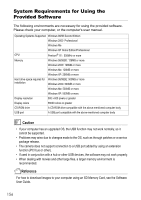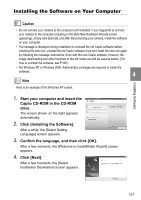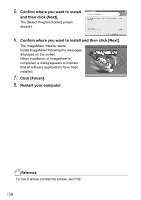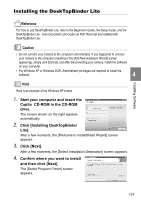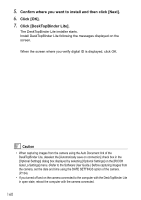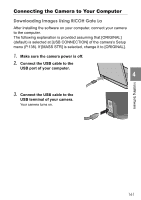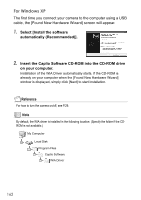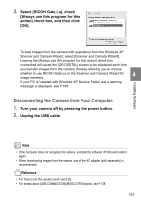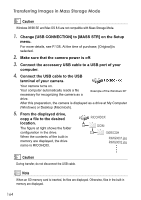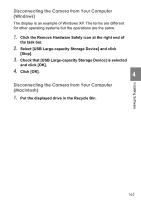Ricoh GR Digital User Guide - Page 162
Confirm where you want to install and then click [Next]., Click [OK]., Click [DeskTopBinder Lite]. - box
 |
UPC - 026649732430
View all Ricoh GR Digital manuals
Add to My Manuals
Save this manual to your list of manuals |
Page 162 highlights
5. Confirm where you want to install and then click [Next]. 6. Click [OK]. 7. Click [DeskTopBinder Lite]. The DeskTopBinder Lite installer starts. Install DeskTopBinder Lite following the messages displayed on the screen. When the screen where you verify digital ID is displayed, click OK. Caution • When capturing images from the camera using the Auto Document link of the DeskTopBinder Lite, deselect the [Automatically save on connection] check box in the [Optional Settings] dialog box displayed by selecting [Optional Settings] on the [RICOH Gate La Settings] menu. (Refer to the Software User Guide.) Before capturing images from the camera, set the date and time using the DATE SETTINGS option of the camera. (P.134) • If you turned off and on the camera connected to the computer with the DeskTopBinder Lite in open state, reboot the computer with the camera connected. 160