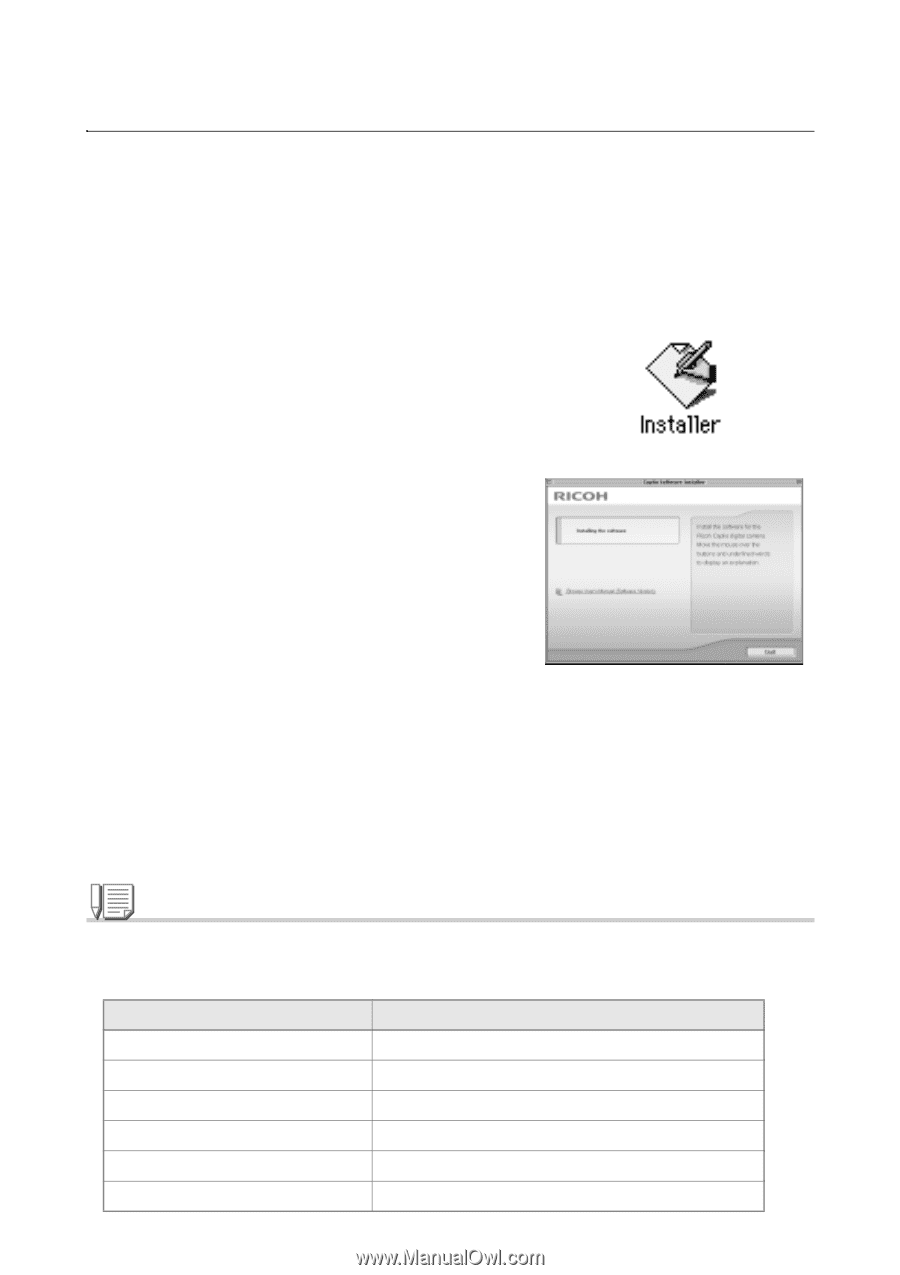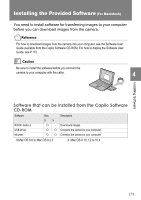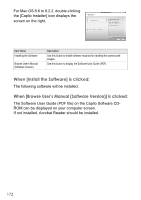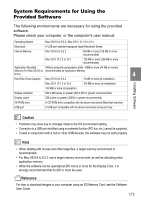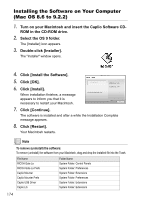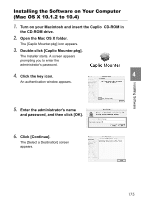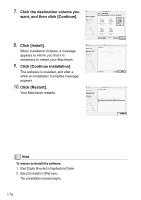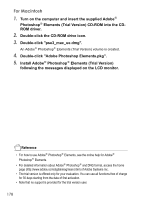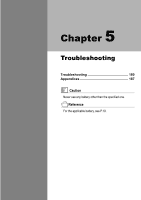Ricoh GR Digital User Guide - Page 176
Installing the Software on Your Computer, Mac OS 8.6 to 9.2.2
 |
UPC - 026649732430
View all Ricoh GR Digital manuals
Add to My Manuals
Save this manual to your list of manuals |
Page 176 highlights
Installing the Software on Your Computer (Mac OS 8.6 to 9.2.2) 1. Turn on your Macintosh and insert the Caplio Software CD- ROM in the CD-ROM drive. 2. Select the OS 9 folder. The [Installer] icon appears. 3. Double-click [Installer]. The "Installer" window opens. 4. Click [Install the Software]. 5. Click [OK]. 6. Click [Install]. When installation finishes, a message appears to inform you that it is necessary to restart your Macintosh. 7. Click [Continue]. The software is installed and after a while the Installation Complete message appears. 8. Click [Restart]. Your Macintosh restarts. Note To remove (uninstall) the software: To remove (uninstall) the software from your Macintosh, drag and drop the installed file into the Trash. File Name RICOH Gate La RICOH Gate La Prefs Caplio Mounter Caplio Mounter Prefs Caplio USB Driver Caplio Lib Folder Name System Folder: Control Panels System Folder: Preferences System Folder: Extensions System Folder: Preferences System Folder: Extensions System Folder: Extensions 174