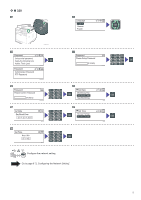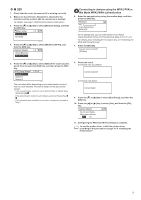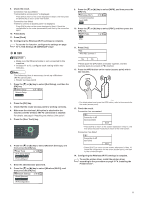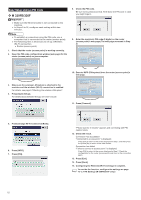Ricoh M 320F Setup Guide - Page 9
Use the machine from a smart device, How to use the machine from a, smart device
 |
View all Ricoh M 320F manuals
Add to My Manuals
Save this manual to your list of manuals |
Page 9 highlights
Use the machine from a smart device Android iOS ■ How to use the machine from a smart device From smart device applications, you can use the following functions of the machine: • Sending scanned images or documents from the machine to the smart device • Printing photographs and documents stored on a smart device After scanning the following QR code with your smart device, search for the application corresponding to the machine and download it from the site that appears. Android iOS ■ How to use the NFC (Android smart devices only) 1. Configure the network connection of the machine. For details, see page 8 "Connecting the Machine via Wireless (Wi-Fi)". 2. After scanning the following QR code with your smart device, search for the applicaDtYiGo151n corresponding to the machine and download it from the site that appears. 3. Start the application corresponding to the machine, and write the machine's network information on the NFC using the application. 4. Perform printing by touching the NFC from "RICOH Smart Device Connector". 7