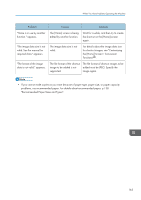Ricoh MP 2501SP Manuals - Page 162
paper, see Removing Jammed Paper, Paper Specifications and Adding
 |
View all Ricoh MP 2501SP manuals
Add to My Manuals
Save this manual to your list of manuals |
Page 162 highlights
10. Troubleshooting Problem Causes Solutions "You do not have the privileges to use this function." continues to be displayed even though you have entered a valid user name. The logged in user name For details about how to set does not have permission for permissions, see Security Guide . the selected function. An error message remains, even if misfed paper is removed. • When a misfeed message appears, it remains until you open and close the cover as required. • Paper is still jammed in the tray. After removing misfed paper, fully open the front cover, and then close it. For details about removing jammed paper, see "Removing Jammed Paper", Troubleshooting . An error message remains, even if consumables are replaced and/or misfed paper is removed. This may occur if the HDD is Press the [Start] key. not installed. An error message remains displayed even after the indicated cover is closed. One or more covers of the machine other than the indicated one are still open. Close all the covers of the machine. Original images are printed on the reverse side of the paper. You may have loaded the paper incorrectly. • Load paper into the paper trays with the print side up. • Load paper into the bypass tray with the print side down. Misfeeds occur frequently. Using curled paper often causes misfeeds, soiled paper edges, or slipped positions while performing stack printing. • Take the stiffness out of the paper with your hands to straighten out the curl. • Load the paper up side down. • Lay paper on a flat surface to prevent paper from curling, and do not lean it against the wall. For details about the proper way to store paper, see "Paper Storage", Paper Specifications and Adding Paper . 160