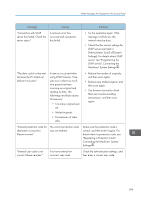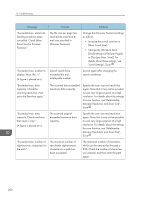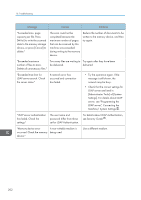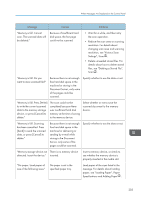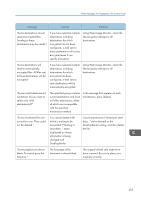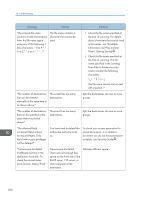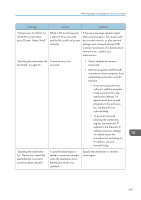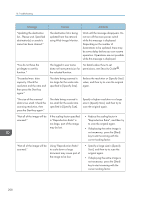Ricoh MP 2501SP Manuals - Page 206
Print or delete Scanner Journal. For, Print: Disable Send],
 |
View all Ricoh MP 2501SP manuals
Add to My Manuals
Save this manual to your list of manuals |
Page 206 highlights
10. Troubleshooting Message Causes Solutions "Orig. scanned for diffrnt fnctn." A function of the machine other than the Scanner function is being used such as the Copier function. Cancel the job that is being processed. For example, press [Exit], and then press the [Home] key. Next, press the [Copier] icon on the [Home] screen, and then press the [Stop] key. When the message appears on the screen, follow the instructions to cancel the job. "Output buffer is full. Sending the data has been cancelled. Please try again later." Too many jobs are in standby state, and sending was canceled. Retry sending after sending jobs in standby state completes. "SMTP authentication email address and administrator email address mismatch." The SMTP authentication email address and the administrator's e-mail address do not match. For details about how to set SMTP authentication, see "File Transfer", Connecting the Machine/ System Settings . "Scanner journal full. Cannot send data. Delete scan.journals in Scan.Features." "Print & Delete Scanner Journal" in [Scanner Features] is set to [Do not Print: Disable Send], and Scanner Journal is full. Print or delete Scanner Journal. For details about printing or deleting Scanner Journal, see "General Settings", Scan . "Selected file is currently in use. File name cannot be changed." You cannot change the name of a file whose status is "Waiting to send data..." or that is being edited with DeskTopBinder. Cancel transmission ("Waiting to send data..." status cleared) or the DeskTopBinder setting, and then change the file name. "Selected file is currently in use. Password cannot be changed." You cannot change the password of a file whose status is "Waiting to send data..." or that is being edited with DeskTopBinder. Cancel transmission ("Waiting to send data..." status cleared) or the DeskTopBinder setting, and then change the password. "Selected file is currently in use. User name cannot be changed." You cannot change the sender's name whose status is "Waiting to send data..." or that is being edited with DeskTopBinder. Cancel transmission ("Waiting to send data..." status cleared) or the DeskTopBinder setting, and then change the user name. 204